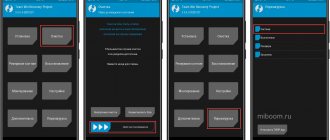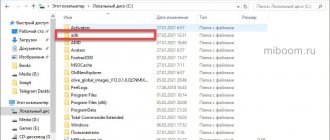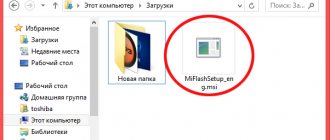Download Methods:
- Method 1
- Method 2
- Method 3
- Method 4
- Method 5
Xiaomi (Redmi) phones have a safe mode (SA), which is designed to manipulate applications or delete files and programs if this is not possible in normal mode.
This mode for Android smartphones is important because complete removal of programs without possible negative consequences is possible only in it. Its use is recommended if the “Uninstall” button for a particular program is not active, this sometimes happens. This means that either the system cannot unload the background module from memory, and therefore terminate its operation correctly, without endangering data corruption, or due to an artificial limitation of this functionality. This is sometimes done with programs included in the firmware of a smartphone.
The speed of phones is growing with each generation, and those models that were considered flagships a few years ago now work at the level of average modern options, or even a little worse. Also, with each new version of the operating system, the ability to perform several tasks in parallel increases; multitasking, although it gives a gain in execution speed, but places more stringent requirements on the reliability of hardware. Sometimes, when performing several tasks simultaneously, errors may occur and Xiaomi begins to slow down, work unstably, or freeze completely. In order to carry out diagnostics, a BR is needed.
When entering this mode, the phone does not launch any third-party applications, in addition, wireless interfaces will not work: Bluetooth, Wi-Fi, NFC and cellular communications. Under such isolated environment conditions, it is convenient to carry out diagnostics, look for errors and gain full access to programs and data stored on the phone.
It is also convenient to work with files in this mode, because... no applications are running, they are not busy and they can be deleted, copied or moved without restrictions.
To my surprise, the developers change the method of loading into BR with each new version of the MIUI shell, and even on different phone models it works differently. I will list below all the methods known to me, but I do not guarantee that they will definitely help you.
Return to list
Method 1
- The phone must be turned on. Press and hold "Power" for a few seconds until a menu appears with four options: restart, shutdown, airplane mode, and silent.
- Hold down on the Power Off icon.
- After a few seconds, a new Safe Mode option will appear at the bottom of the screen. Select it.
- Wait for the phone to reboot; after it finishes, the BR will be active.
- In order to return to normal operation, a simple reboot is enough.
Return to list
Two ways to enable the mode
Depending on the model, a Xiaomi phone can be started in safe mode in two ways. The most common, applicable to gadgets with Android version 4.4 and higher:
- Press and hold the power off key for a long time on the operating device.
- In the menu that appears, select the “Turn off power” function and hold down the button until a message appears notifying you that the debugging function has been activated.
- After confirming the action, the message “Third-party programs will be disabled” will appear on the gadget’s screen and an automatic reboot will occur.
- If all operations are performed correctly, then after turning on the smartphone, Safe Mode will appear at the bottom of the screen.
Other less popular methods using key combinations, relevant only for modified versions of Android:
- turn off the phone in the usual way, press the power key and hold it for a long time;
- after activating the screen (and possible vibration), simultaneously hold down both volume keys (or press its center) - hold this position until the device is fully turned on;
- reboot the device;
- When the logo appears on the screen, press and hold the volume down key;
- similar to the method above - turn off and then turn on the gadget, while simultaneously pressing and holding the power and volume up keys.
By selecting the listed methods, you can find the correct combination, as a result of which the device will start with the desired operating parameters.
Method 3
- With the smartphone turned on, hold down “Power” until the menu appears on the screen.
- We continue to hold the power button and click on “Turn off” on the screen.
- We continue to hold down “Power” until the Mi logo appears when the device is turned on.
- As soon as the logo appears, release the button and start holding the tap on the fingerprint scanner. Do not release the tap from the scanner until the download is complete.
- The phone must be booted into safe mode.
Return to list
What is safe mode on Android?
Safe Mode on Android
– this is a special operating mode in which the main pre-installed system applications function, and everything that the user has installed himself does not work.
Diagnosing problems is quite simple. If your smartphone or tablet starts to slow down terribly, quickly lose battery power, periodically reboot, etc., then turn on safe mode
. What will it give:
- If the bugs do not disappear, then the problem lies in the smartphone itself.
- If the gadget begins to work well, then responsibility for all problems lies with the installed software.
Method three to turn off safe mode on an Android tablet
To use the third option for turning off Android safe mode, turn off your tablet or smartphone and turn it on again.
Only depending on the phone and even the version of Android, even before starting, you need to hold down another one along with the power button. See options below
As a final result, you should find yourself in the system menu and select, or rather click on the “Wipe data/Factory Reset” line.
Moving up and down is done with the volume up/down buttons, and pressing (selection) is done with the on/off button.
Now you will need to confirm your choice - whether you really want to delete all your data, and this is exactly what will happen.
If you agree, answer in the affirmative (all data on the memory card will remain intact).
After confirmation, relax and calmly wait until the phone or tablet system deletes everything you have accumulated, then reboot your smartphone by clicking on the line “reboot...” and boot into normal mode.
That's all. One of the options is to disable the safe mode of your Android, although there is a nuance here.
If your phone has hardware problems, you may not be able to turn it off - the device simply cannot work in normal mode.
In case of problems with the firmware, the last option usually solves them, although I recommend that you only use it last.
It will require a little experience and all the data that you have “accumulated” since the moment of purchase will be lost. Good luck.
Are you experiencing problems with your communication device due to loading some applications, or has your Android started to glitch for no apparent reason? We recommend that you put your Android in safe mode. In addition to the and modes, Google has included another mode in Android devices - safe.
When you enable safe mode on Android, the device’s operating system automatically disables all installed applications, which gives you the opportunity to make sure that it is the applications that are slowing down the smartphone, or whether frequent reboots and freezes are due to the fault of the manufacturer. In the second case, the service center will help you solve the problem.
How to enable safe mode on an Android phone?
There is a standard way to enable safe mode on Android:
- Press the “on/off” button of your smartphone for a few seconds
- In the window that appears, instead of the usual click on “Turn off power,” hold down this button for a few seconds.
- You will be prompted to switch to safe mode. Click on "OK"
- The rebooted smartphone will start working in safe mode, as indicated by the inscription in the lower left corner.
Let's look at several other ways to enable safe mode
- Xiaomi + MIUI 8 (for example Xiaomi Redmi 4X). You need to turn off your smartphone. Then, during startup (from the screen lighting up until the OS is fully loaded), periodically press the fingerprint scanner.
- Old smartphones with Android 4.0 and older. Turn off your smartphone. Press and hold the gadget's power button and both volume buttons at the same time. After the screensaver appears, you must release the “on/off” button of the smartphone, but not the volume keys. They need to be kept until the OS is fully loaded.
- Backup method #1. On some smartphones, you need to turn off the smartphone and then turn it on. When the company logo appears, you need to hold down the volume up button.
- Backup method #2. On some smartphones, you need to turn off the smartphone and then turn it on. When the company logo appears, you need to hold down the volume down button.
- Backup method #3. On some smartphones, you need to turn off the smartphone and then turn it on. When the company logo appears, you need to hold down both volume buttons.
- Xiaomi + MIUI 9 (for example Xiaomi Mi Note 3). On MIUI 9, I tried all known methods, but I could not enable safe mode. On English-language forums they write that this mode does not exist on MIUI 9.
What does Safe Mode do?
Remember that Safe Mode is an alternative method for starting the operating system. This way, the system boots without any third-party applications and processes that we were able to activate that could cause the crash. In this way we can remove the applications and restart, repeating the process until we find the software responsible for the malfunction. When running in Safe Mode, performance should be optimal unless there are hardware issues that need to be resolved by visiting technical service.
Starting Safe Mode
So, we learned about the purpose of safe mode, now the main question remains: how to enable safe mode on Android ? The following instructions will be intended for most smartphones and tablets with Android 4.0 and higher.
- Press and hold the on/off key until the pop-up menu appears.
- Then hold your finger on the “Turn off power” option for a few seconds, after which the system will prompt you to reboot the device into Safe Mode.
Not all devices can be started in safe mode this way. The method below is more stable:
- Turn off the gadget.
- Press and hold both volume rockers and turn on the device. As soon as the splash screen appears, release the power button. Hold the volume keys until safe mode starts.
Note: This method may vary depending on the manufacturer, for example you will only need to hold down the Volume Down button rather than both. But to start Xiaomi Redmi 4 or 4X in safe mode, you need to click on the fingerprint sensor while turning it on.
Why Android needs Safe Mode
When you start the device in safe mode, all software downloaded by the user becomes inaccessible: applications that you manually installed will not be displayed. In simple words, you will return the smartphone to its factory state without deleting anything.
After starting the phone in safe mode, you can monitor its operation for a certain period: monitor the battery drain, make sure the device is stable, remove buggy and malicious applications, etc.
How to enable: 3 ways
Of all the inclusion methods, the most relevant are perhaps the following:
Method 1
Method 2
- Turn off the phone.
- When an inscription corresponding to the name of the smartphone brand or the inscription Android appears on the display, you must press the volume up button.
- In this case, after turning on, the words “Safe Mode” will appear at the bottom of the screen.
Method 3
If the above methods do not work, then try this:
- The device needs to be turned off.
- While booting, hold down the Volume Down button.
- After this, safe mode will be activated.
Note: in some versions of Android, to switch to Safe Mode, you need to restart your smartphone manually, and when the operating system logo appears on the screen, you need to press the volume up and down buttons and hold until the device boots completely.
Method 3: Uninstall apps
If the Android “Safe Mode” was activated on the device without your direct or accidental instructions, it is not disabled by the methods described above, and this happened after installing and/or launching one or more applications, uninstall the “new” software and then restart mobile OS.
Read more: How to remove an application from an Android device
It is worth noting that if the problem of exiting “Safe Mode” was solved by uninstalling a particular application, it does not always make sense to refuse to use the latter, especially when it was obtained from the Google Play Store or other trusted source. Try installing the tool again - perhaps with this approach it will not cause problems in the future.