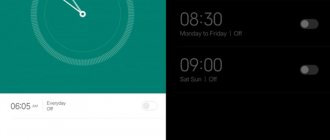How to do a hard reset on a Chinese Samsung Galaxy
First, make sure you remove the microSD memory card and SIM card. It is also recommended to charge your mobile device to at least 70%.
- Turn off your smartphone. If you can't turn it off, just remove the battery for 10 seconds and put it back in.
- Press and hold the Power button, Home button and Volume up. After a couple of seconds, you will enter recovery mode.
- Next you will see a screen like the image below. We have translated Chinese characters into English so you can hard reset your Samsung Galaxy.
- Select Wipe MMC to begin the factory reset process.
- If necessary, select “Yes – delete all user data”.
That's all! Resetting to factory settings on a Chinese Samsung Galaxy is not that difficult, right?
Reset Xiaomi Redmi settings: methods and instructions
Many users of phones of any brand have heard about the so-called factory reset on the phone. Some are in no hurry to figure out why and what it is needed for, while others have found many advantages to resetting the settings and do not neglect this procedure. What is this and is it really necessary to reset your phone?
Resetting settings on Xiaomi is returning the phone to its original state as a “just purchased” gadget. After it you receive an empty updated smartphone.
What is System Recovery 3e
Recovery Android menu (translation: Android recovery) - BIOS (BIOS) of a smartphone or tablet. That is, this is a basic input/output system that works even if the main OS is damaged, and therefore mastering the use of Recovery is very important. Even if other applications are installed to clear the memory of a mobile device, as well as restore it, if the basic elements of the system are damaged, you can only restore the device using this function.
The BIOS menu includes a huge number of items and makes it possible to both update the smartphone and correct errors in the device’s operation, reset settings to factory settings, etc. However, for many users the problem will be that the interface of the Recover system is entirely in English. Therefore, it is important to know how to enable the BIOS, and also study the instructions on how to use System Recovery.
How to exit Factory Mode
If you entered Factory Mode forcibly, that is, you did not call it by pressing the appropriate keys, you must complete all the tests and only then exit.
And if you decide to experiment, then you can exit this mode by selecting the “Reboot” item, that is, reboot. Everything is extremely simple.
On any device running the Android operating system, there is a special . Service specialists use it to test the operation of the smartphone and debug the installed software. An ordinary user resorts to Recovery services only in one case: when it is necessary to restore the phone to factory condition.
This operation is called Hard Reset
and is used in the following situations:
- It is impossible to restore the functionality of a device damaged by installing new firmware or applications by other means;
- Pre-sale preparation of the device is carried out.
note
A hard reboot completely deletes all traces of the user's presence: the contact database, the message archive, all saved files and installed applications. Therefore, before resetting the settings, you need to transfer useful information via a cloud service or simply to an SD card.
What's happened
But there is no need to rush - if you have a level of knowledge slightly higher than the initial user, each user can test the smartphone, reboot the operating system or reset it to the original level (factory settings). To do this, you need to activate a special mode – Factory Mode.
Factory Mode literally means “factory mode”. This is a mode in which it is possible to perform a number of operations on the device that are not available in normal user mode.
What is Recovery on Android?
Recovery mode is translated as “ recovery mode ”, and the name itself reflects its main function - it is designed to troubleshoot various problems that cannot be dealt with using standard methods. The Recovery menu makes it possible to manipulate the Android OS and system files when a software failure occurs on the phone. If the gadget does not work correctly and the reason is not in the hardware, then Recovery mode .
Recovery can be compared to BIOS on a computer. Logging into it is an alternative to the usual startup of the device; the menu has a simplified interface and strictly limited functionality, so in this mode the phone is immune to the effects of viruses and other malware.
Note: if the software on your gadget is outdated, find out how to flash Android yourself.
How to enable Factory Mode?
Factory Mode can not be found in every smartphone. Some manufacturers have abandoned it for the simple reason that device testing is carried out using proprietary utilities or special key combinations.
If your device has Factory Mode, most often it starts:
By pressing the Power key and the volume up key of the switched off device:
When you press the Power key and the Volume Down key while the device is turned off:
When you press the Power key and the volume up and down keys while the device is turned off:
In this case, you can launch Recovery Mode or another menu, be careful.
Changing the interface language in Android
Recently, purchasing smartphones or tablets abroad has become very popular - on AliExpress, Ebay or other trading platforms. Sellers do not always provide devices certified for the CIS market - they may have firmware in which the Russian language is turned off. Below we will tell you how to enable it and what to do if it doesn’t work.
Installing Russian language in your Android device
In most firmware for Android devices, the Russian language is present in one way or another - the corresponding language pack is included in them by default, you just need to enable it.
Method 1: System Settings
This option is sufficient in most cases - as a rule, the Russian language is usually not installed by default in smartphones purchased abroad, but you can switch to it.
Go to your device settings. If, say, Chinese is enabled on your device by default, then use the icons as a guide - for example, “Settings” in the application menu looks like a gear.
It’s even easier to go to “Settings” through the status bar.
Next we need the “Language and input” item, also known as “Language and input”. On Samsung smartphones with Android 5.0 it looks like this.
On other devices, the icon looks like a diagram of the globe.
Click on it.
Here we need the topmost item - also known as “Language” or “Language”.
This option will show you a list of the device's active languages. To install Russian, select the “Add language” button (aka “Add language”) at the bottom - it is accompanied by an icon with the “+” symbol.
A menu will appear with a choice of languages.
Find “Russian” in the list and tap on it to add it. To Russify the smartphone interface, just click on the one you need already in the list of active languages.
As you can see, everything is quite simple. However, there may be a situation when Russian is not among the available languages. This happens when the device has firmware installed that is not intended for the CIS or the Russian Federation in particular. It can be Russified using the following method.
Method 2: MoreLocale2
- The combination of the application and the ADB console allows you to add Russian to the unsupported firmware.
- Download MoreLocale2
- Download ADB
Install the application. If you have root access, go straight to step 7. If not, read on. Enable USB debugging mode - you can do this using the methods described in the article below.
Read more: How to enable USB debugging mode on Android
Now go to PC. Unzip the ADB archive anywhere and move the resulting folder to the root directory of drive C.
Launch the command line (methods for Windows 7, Windows 8, Windows 10) and enter the command cd c:adb.
Without closing the console, connect your Android device to your computer using a USB cable. After the device is detected by the system, check it with the command in the adb devices line. The system should display a device indicator. Enter the following commands in sequence: pm list packages morelocale pm grant jp.co.c_lis.ccl.morelocale android.permission.CHANGE_CONFIGURATION
The command line window should look like this:
Now you can disconnect the device from the PC.
Open MoreLocale2 on your device and find “Russian” in the list, tap on it to select. Done - from now on your device is Russified.
The method is quite complicated, however, it does not guarantee results - if the package is not blocked by software, but is missing altogether, then you will either receive partial Russification, or the method will not work at all.
If the method with ADB and MoreLocale2 did not help, then the only solution to this problem is to install Russified “out of the box” firmware or visit a service center: as a rule, its employees will be willing to help you for a small amount.
We looked at all the available options for installing the Russian language on your phone. If you know any other clever methods, please share them in the comments.
We are glad that we were able to help you solve the problem.
Describe what didn't work for you. Our specialists will try to answer as quickly as possible.
Did this article help you?
NOT REALLY
The simplest option
Chinese smartphones from the basement, and not only others, often have two Recovery: in Chinese and English. I hope there are no problems with English. To get into the English version you need to hold down Vol(+)+Power, sometimes vice versa (you need to try two combinations). If there is a Home button, then you can use it. Chinese friends are great dreamers, and are able to hide recovery in the most inappropriate place.
Decoding recovery in Chinese
Okay, nothing worked out for you, since you are reading this point, then let’s deal with Chinese. We can do this, because when entering RuleSmart, each visitor is given a free energy elixir, which will be the envy of both Asterix and Obelix, because it gives intellectual strength at the level of the emperor of philosophy. Before any manipulation with your own hands, you need to make a backup so that you can roll back later, ok? Usually, people (and non-humans too) need to reset their settings via Recovery, but it is in Chinese. So we’ll figure out how to do this, using Pushkin’s work.
Instructions
- Go to Recovery
- We select an incomprehensible item in which MMC is written after the hieroglyphs.
- You press the Power button and it resets. Now once again, we went into a reboot.
That's it, the settings are reset, you can use a “clean” smartphone.
Hard Reset, also known as Hard Reset, is done in two main ways. Regardless of the method you choose, take care to back up your personal information, and also remove the memory card from your tablet and, just in case, a SIM card, if you have one.