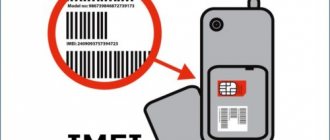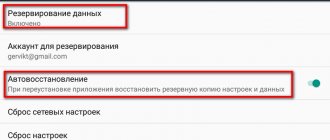How to change IMEI on a modem: simple instructions
Note that IMEI is a unique number consisting of 15 digits. It is provided for phones, USB modems and other devices. The presence of such a code allows the SIM card to recognize the type of equipment and decide on the possibility of “cooperation”. In simple words, this is an individual device identifier by which it can be found.
Now let's look at how to change the IMEI of a modem using the example of a product from Huawei. If you do the work according to the above points, changing the individual code will not be difficult. The instructions are provided for the E3372 model, but they can also be used for other Huawei devices.
To change IMEI, follow these steps:
- Download the archive with the necessary programs to change the IMEI on the modem. The software can be searched separately on the Internet or downloaded from the link vk.com/away.php?to=http%3A%2F%2Fcompblog.ru%2Fwp-content%2Fuploads%2F2017%2FIMEI_pass-123.rar. The archive code is 123.
- Temporarily disable your antivirus if it complains about the Huawei Calculator.exe executive file. Without it, changing IMEI on the modem is impossible. The reaction of antivirus software is understandable, because this is a KeyGen file, to which such software always reacts painfully.
- Unpack the archive.
- Insert the SIM card into the USB modem, and insert the device itself into a laptop or computer. You can use any of the options here.
- Run the executive file DC-Unlocker.exe. Before changing the IMEI on the modem, determine it by clicking on the button of the same name. The program displays the device’s USB modem and all data on it.
- Find the IMEI of your equipment. Select it and copy it in exchange.
- Run Huawei Calculator.exe. Copy the IMEI saved in the memory buffer into a special column, and then press the Calc button.
- Copy the key to unlock. In many cases, V201 code is suitable. Try it first, and then test other options, for example, V1 code or V2 code.
- Log in to the DC-Unlocker program and paste the code into the special column. There should be a line here at^datalock="CODE". The word “CODE” must be replaced with the data mentioned above.
- Click enter on PC. If everything is normal, the system displays OK. If an error occurs, try options V1 or V2 from HUAWEI Unlock code calculator.
This is only the first step in the instructions on how to change the IMEI on a modem. Here you only managed to unlock the equipment. Now you can change IMEI to a new character set. This information can be taken from any smartphone. The main thing is that the phone is not used in the future together with a modem in the provider’s network. Otherwise, the operator may lock out the equipment. As an option, change the IMEA on the modem to a numeric code taken from an old and no longer needed phone.
At the final stage, enter the DC Unlocker program and enter the command at^cimei="CODE", enter the new IMEI number. Now click on Enter. If the message OK appears, it means the job was done correctly, and you managed to change the EMAIL on the modem. Restart the device (remove and reinsert it). From this moment on, the operator no longer sees “his” USB modem, but a mobile phone.
Characteristics of the ZTE MF823D modem
Common parameters:
- Type - 4G LTE modem
- Model – ZTE MF823D
- Main color - white
Main characteristics:
- Modem type - 4G
- Interface - USB
- SIM card included - no
Protocols:
- Data transfer protocols - EDGE, GPRS, HSPA+, LTE
Other characteristics:
- Additional Information - MicroSD Card Slot
Dimensions, weight:
- Length - 91 mm
- Width - 34 mm
- Thickness - 13 mm
- Weight - 45 g
Why change IMEI on a modem?
Today, almost all operators offer unlimited tariffs. The most advantageous offers are from Yota, Beeline, MTS and other operators. There is only one minus. The applicable tariff can only be used on a phone, but may not work on a modem. Here we are getting closer to solving the question of why change the IMEI of the modem.
Let's look at an example. A person bought a tariff from one of the providers to gain access to unlimited Internet. He inserts the card into the modem and uses it to surf the Internet. After this, the operator contacts the client and asks to move the SIM to the phone. At the same time, the Internet disappears, and for further use, an offer is received to change the tariff. The cost of connection is much higher.
In this case, you can change the IMEI of the modem and thereby solve the problem. A similar output is also relevant for those cases when it is necessary to use the tariff plan of another operator, and the USB modem is “firmware”. In other words, replacing IMEI allows you to expand the capabilities of your equipment and get rid of company restrictions. For example, if you need to bypass the restriction on Internet distribution from MTS “Unlimited”.
This instruction will also be useful to you if you decide to use the modem as a telephone.
Main features of the modem
Let's consider the technical specifications of this information transmission system. This device has the following characteristics:
- External modem supporting all existing cellular communication standards.
- The interface for connecting to a personal computer is USB.
- Peak speed of receiving information is 150 Mbit/sec, and sending speed is 50 Mbit/sec.
- SIM card format – miniSIM.
- It is possible to install an additional drive in the corresponding expansion slot.
Setting up a Beeline modem of this model is a simple operation and its level of complexity has been kept to a minimum by the developers. In this situation, there is no need to download additional software from the Internet. All the necessary software for operating the device in question is recorded on the built-in storage device. After purchase, the user receives everything necessary to use such a switching system.
How to find out the modem's IMEI?
In the instructions given, we noted that you must have your device at hand. But the question arises, how to find out the IMEI of the modem, if necessary. As a rule, this information can be found on the box with the device, but many people immediately throw it away, which forces them to look for the necessary data in other places. Another convenient option is to look at the data of interest on the sticker provided on the device.
If the methods discussed are not suitable, you can find out the OEM code of the modem using the Unlocker program, which was mentioned above. Another option from a PC is also suitable:
- Connect the device to the PC and install the necessary program to work with the equipment.
- Go to the Start menu, select Computer and click Manage. Next, go to Device Manager. To avoid such long steps, click on the Win+R combination, and then enter the command devmgmt.msc.
- Select the Models section and find your Huawei, the IMEI of which you plan to change. Right-click on it, and then select Properties.
- In the window that appears, select the Diagnostics section. Here, click on the Poll modem button and get the necessary information.
After receiving the code, you can change the data, namely change the IMEI on the modem to a new one. We discussed instructions on how to change IMEI above.
Manual recovery
Dial *#06# on your Android phone. If the IMEI code does not appear on the screen, then you urgently need to restore it. You can find the identification number on the box, in the instructions, or under the battery. If the smartphone supports dual SIM cards, then two IMEI numbers must be specified.
Manual IMEI repair on Android:
If the number above does not work, try the following options:
If your Android supports two SIM cards, then you need to repeat the procedure for restoring the identification number. For the second SIM card the command will be: AT+EGMR=1.10,“IMEI”.
After recovery, you need to exit the engineering menu and reboot the phone. After turning on, dial *#06# again to check IMEI
. If the number is not displayed, then to correct the error you will need an Android IMEI repair program.
Possible problems and ways to solve them
The first difficulties, as a rule, appear at the stage of installing programs. Antivirus software can recognize the software as a virus and does not allow it to be installed on a PC or laptop. In this case, it is better to disable the antivirus. There is another reason that does not allow you to change the IMEI on the modem. For example, when the DC Unlocker program for some reason does not see the modem or COM port. Understand the reasons why this may happen and take the following steps:
- Check the software. It shouldn't be open. When working in the background, the program sends commands to the COM port, which causes difficulties in operation.
- Go to Task Manager and close unnecessary processes mentioning software.
If the above steps do not produce results and replacing the IMEI on the modem is impossible, go to the Internet and find the official firmware for the model you are interested in. Next, close the DC Unlocker program and run the firmware. At the stage where you need to specify the Flash code, do not enter it, but simply close the software or click on the cancel button. The program must detect the COM port. The next step is to enter DC Unlocker and try changing the IMEI again. There shouldn't be any difficulties.
Advantages and disadvantages
Pros:
- Super easy installation. I plugged it in and everything works right away.
- Supports all data transfer standards, so you will always work at the highest possible speed for a given location.
- The price is the same as any 4G modem tied to an operator. Only this one DOES NOT DEPEND on the operator.
Minuses:
- I had to come up with them... Well, let it be the size - it can block neighboring ports. But this can easily be solved with an extension cord.
Setting up the ZTE MF823D modem
Initial settings
Everything is implemented as follows:
- We take it out of the packaging.
- Carefully remove the lower part of the case and free the SIM card slot.
- Let's unpack the starter package. We remove the SIM card and install it in the slot that was vacated in the previous step.
- Putting the modem case back together.
- At the next stage, we connect the network device to the port of the personal computer.
- Turn on the PC and wait for it to finish loading. In this case, a message appears requesting the installation of management software. Next, follow the instructions of the automatic computer configuration system and install the drivers. Also, in this case, a control program from the Beeline company will be additionally installed.
- Then it is recommended to restart your personal computer.
- After that, open the management utility from the cellular operator. You will be prompted to activate your account. We confirm the completion of this operation.
- At the final stage, in the utility menu we activate the transfer of information.
Useful commands
Compound
The modem is defined as an Ethernet interface (wired connection). There is no need to install special programs to work with it. Use NetworkManager or dhcpcd to establish a connection.
The light on the modem (blue for 2G/3G mode or green for 4G) does not blink. To connect to the network, you need to paste the link (CGI command) into the browser.
https://192.168.0.1/goform/goform_set_cmd_process?goformId=CONNECT_NETWORK
To avoid entering this command every time after turning off the modem, switch the modem to the “auto-dial” mode
https://192.168.0.1/goform/goform_set_cmd_process?goformId=SET_CONNECTION_MODE&ConnectionMode=auto_dial
Teams
CGI command to select 2G/3G/4G modes:
https://192.168.0.1/goform/goform_set_cmd_process?goformId=SET_BEARER_PREFERENCE&BearerPreference=
Add the required parameter after the "=" sign (case sensitive)
- NETWORK_auto (automatic mode)
- WCDMA_preferred (prefer 3G)
- GSM_preferred (prefer 2G)
- Only_GSM (2G only)
- Only_WCDMA (3G only)
- Only_LTE (4G only)
- WCDMA_AND_GSM (3G+2G)
- WCDMA_AND_LTE (3G+4G)
- GSM_AND_LTE (2G+4G)
After selecting the mode, you must again enter the NETWORK CONNECT command to connect to the network.
To put the modem into diagnostic mode (ATTENTION! Reception of further CGI commands will be impossible, the connection is interrupted!), use the following link:
https://192.168.0.1/goform/goform_process?goformId=MODE_SWITCH&switchCmd=FACTORY
After putting the modem into diagnostic mode, you can send commands via PuTTY:
- putty /dev/ttyUSB0
- AT+ZCDRUN=8 — set mode 1403 (RNDIS)
- AT+ZCDRUN=9 — set mode 1225 (default)
- AT+ZCDRUN=F — exit diagnostic mode and go to the selected mode (RNDIS or default)
Telnet connection
You can connect to the modem via telnet
- telnet 192.168.0.1
- login:root
- password: zte9x15
As you can see, Linux is installed inside the modem. You can install additional programs for ARM machines (for example mc, nano...) or change something in the web interface. Examine the modem with caution!
Auto-connection via MikroTik
/tool fetch host=”192.168.0.1″ keep-result=no mode=http address=”192.168.0.1″ src-path=”/goform/goform_set_cmd_process?goformId=CONNECT_NETWORK”
Switching the modem to normal mode
After opening a connection to the COM port, you will most likely display a blank terminal window, or something like this:
So, forcefully enable modem mode without launching ZeroCD with firewood from a megaphone
The answer will be:
Close autorun state result(0:FAIL 1:SUCCESS):1
Remember and apply the settings, then exit the diagnostic mode
The answer will be:
Close autorun state result(0:FAIL 1:SUCCESS):1
After this, the modem can be turned off/on and the modem will work like a regular Windows network adapter.
In Linux, after connecting, the usb0
, then you can add it to system connections via network-manager. I recommend leaving the dhcp-client mode, but you can manually specify an address from the network 192.168.0.0/255.255.255.0 with a gateway of 192.168.0.1
Put the modem into diagnostic mode
After connecting the modem, go to the following link:
The modem will respond like this:
Let's go to c:zte. You should already have the ZTEDrvSetup.zip archive there, unpack it and run ZTEDrvSetup.exe, then>next>done, I’m sure there won’t be any difficulties. After installing the drivers, the OS will tell us that drivers have been found for our modem.
To do this, RMB on the Computer
, there
Properties
, then
Device Manager
. Here we should see the following interfaces:
ZTE Proprietary USB Modem (click on it Properties in the Modem tab, look at the port on which this modem is available (for example COM5
), as well as Port Speed (
921600
))
ZTE Diagnostics Interface (click on it Properties and find out the COM port number (for example COM4
))
Setup instructions
To prepare the modem for operation, you must:
- Remove the packaging material and open the cover of the mobile operator card slot.
- Insert the SIM according to the icon on the case.
- Close the cover, remove the protective cap and insert the device into the USB connector. The computer automatically recognizes the modem and installs drivers. A shortcut to activate network access will appear on your desktop.
- Launch the program and establish a connection to the Internet; no additional modem configuration is required. Before starting work, you should make sure that the appropriate tariff is activated and there are funds on your balance.