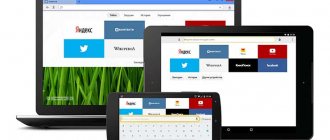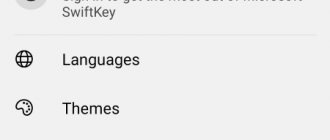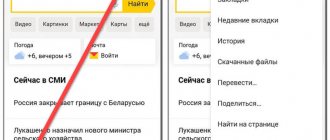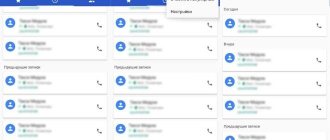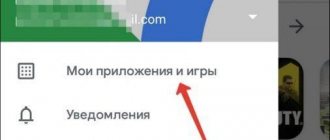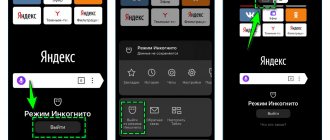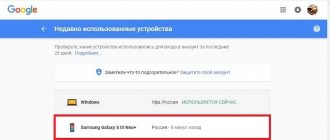Some users are faced with a problem: how to clear the browser history on their phone in order to delete the list of visited sites from there. A program for logging into the Internet - a browser or browser - remembers previously visited web pages of sites over a certain period of time.
Using history, the user can reopen the desired site if it is not in the browser bookmarks. It's convenient and practical.
But, there are situations when it is undesirable to save information about visited sites. A family member or other loved one may inadvertently look into your phone.
Among other information, the browser can provide information about previous visits to sites on the Internet. As a result, confidential or private personal data may be revealed to outsiders.
With the above in mind, you should be more careful about storing information on your mobile device. Therefore, it is useful for users to know how to delete browser history on their phone.
This guide provides instructions for universal browsers not affiliated with mobile device manufacturers running the Android operating system.
How to clear Chrome browser history on your phone
The Chrome browser is the most popular way to access the Internet, not only because of its ease of use, but also because this application is installed on the Android operating system by default.
The user has the opportunity to erase the browsing history in the Google Chrome browser and delete unnecessary data.
Please note that if synchronization is enabled on a smartphone or tablet, data will be deleted not only from the phone, but also from other synchronized devices. If synchronization is not used, then the history on the phone is not connected with the browsing history on other devices.
Follow these steps:
- In the Chrome app window, click on the icon with three vertical dots located in the upper right corner of the screen.
- In the drop-down menu, click on the “History” item.
- The History window displays a list of visited sites.
- To delete unnecessary data, click on “Clear history...”.
- In the “Clear History” window, in the “Advanced” tab, you need to select the time range for which you want to delete information:
- Last hour.
- Last 24 hours.
- Last 7 days.
- Last 4 weeks.
- All the time.
Review the related types of data that are removed from your mobile device. We are interested in the “Browser History” item, which should be active. By default, “Cookies and site data” is enabled. It is not always necessary to delete this data, because with the help of this information, passwords are automatically entered to log into accounts on sites that require registration.
- Click on the “Delete data” button.
To remove individual items from the History window, you need to use one of two methods:
- You need to click on the cross next to the name of the page of the site you visited.
- Select one or more items in the list, and then tap the trash can icon.
In this case, information relating only to some sites selected by the user will be deleted from the browsing history.
Search history
Yandex remembers everything you request in the search engine, so it will display all your requests, especially the latest ones, in the search bar as an alternative. But this only happens if you are logged in to your Yandex account (most users are registered there).
More about Huawei: How to Login to your Personal Account 192.168.8.1 - Connect a Huawei USB Modem and Configure WiFi Internet 3G-4G (LTE) Megafon, Beeline, MTS, Tele 2 - VaiFaika.RU
This is done in order to provide you with the most relevant and related tips in the future, so the history is recorded for each account by default. But it can be cleared in a few clicks, and on an Android mobile device this is done as follows:
- On your smartphone, go to the official Yandex website and in the top tab, click on “Login” to log in with your account;
- Once authorization has been completed, return to the main page of the search engine and click on the search line;
- The system will show you all the queries that you have entered recently. If you need to clear only specific ones, then click on the cross icon next to the phrase. By clearing some phrases, others will appear that you requested even earlier;
- If you need to completely clear the entire history of search phrases, then in the same list, find the item “Setting up query history” at the very bottom and click on it;
- You will be redirected to settings, where you need to uncheck the “Show query history” option, and then save your choice;
- Now all subsequent queries will not be saved by the search engine while you are using this account.
How to clear Yandex browser history on your phone
Now let's see how to clear the history of the Yandex browser running on Android.
To clear the Yandex browser history on an Android phone, follow the steps:
- Click on the three dots icon.
- Select "Settings" from the list.
- In the “Settings” window, in the “Privacy” section, click on the “Clear data” item.
- On the Clear Data screen, select the appropriate options.
We are interested in the “Local History” item; other options can be disabled if you do not need to delete other data.
- Click on the “Clear data” button.
To delete history in the Yandex browser on your phone for individual sites, you need to follow these steps:
- In the Yandex application, click on the icon with the numbers of the number of tabs inside.
- In the tab navigation window, click on the clock icon with arrows.
- The History screen will display a list of web pages visited by day of the week.
- Hold your finger on the line with the name of the desired site.
- In the window that opens, click on the “Delete” item.
Why delete history on your smartphone
There are many reasons to clear the history in Yandex on Honor and Huawei phones:
- acceleration of the device;
- cleaning storage;
- safety;
- virus protection;
- clearing cache.
Few people think that there is such a thing as cache memory. The pages we previously opened are saved there in a reduced format. This is done so that subsequent loading of the same site is less time-consuming and traffic-intensive. Multimedia is also saved in the cache: pictures, videos, GIFs and animations.
Surely you have noticed more than once how long a page takes to load, and how quickly it opens if you open it in bookmarks. But there is another side to this phenomenon - clogging.
Using a smartphone every day, we don’t notice how the storage becomes clogged, since files and page images are sent there as documents with little weight. But when there are a lot of them, the smartphone begins to slow down and lag, and the search engine page begins to freeze. To prevent this from happening, regularly clear your search history and delete cookies.
The second side in favor of clearing the “History” section is security. Most often, users delete the list of views because they don’t want anyone to see. Children hide their hobbies from their parents, and parents hide their hobbies from their children.
And the third important point is viruses. There is a type of malicious component that launches various advertising pages on your phone without your knowledge.
More about Huawei: Customer reviews about 5.84″ Smartphone Huawei P20 Lite 64 GB blue | 1230035. DNS online store
How to clear Opera browser history on Android
The Opera browser is quite often used on phones using the Android operating system.
Deleting browsing history for individual sites proceeds as follows:
- Click on the red Opera button.
- In the open menu, select “History”.
- In the “History” window, highlight the entry about your site visit, and then touch the button with the image of a basket.
In order to delete your browsing history in Opera, you will need to go through several steps:
- After clicking on the “Opera” button, select the “Settings” menu item.
- In the settings window, go to the “Privacy” section.
- Click on the option “Clear browsing history...”.
- In the list of parameters, select “Browsing history”, and, if necessary, other options to delete unnecessary information.
- Click on the “Clear data” button.
View and delete download history, cookies, saved passwords in Yandex. browser on android
In addition to the usual list of sites that the user has visited, there is also a download history, cookies, and saved passwords.
First, it’s worth figuring out what this all means. Cookies are almost the same as cache. However, they serve to preserve confidential information. For example, a user of an online store adds an item to the cart. These actions are recorded so that upon return to the site, all changes are present.
For your information! Download histories allow the user to find the required file that was downloaded recently without using Explorer and searching the system directory.
Saved passwords allow the user to quickly enter authorization data. You can view and delete them as follows:
- Open a web browser from Yandex.
- Click on additional options and select settings.
- Find the “Passwords” section, select the option with a list.
- The system will require you to enter a password for the device (pattern, fingerprint, PIN, etc.).
- To see the code, you need to click on the eye icon. In this menu you can delete the saved password. To prevent it from being automatically added from your computer, just disable synchronization.
You can clear downloads and cookies in the same way as in the previous chapter about deleting history by selecting all items.
How to clear Firefox browser history on Android phone
The Mozilla Firefox browser for mobile devices has built-in functionality to clear the history of visited web pages.
You need to do the following:
- Click on the button with three dots.
- Select "History" from the menu.
- Click on the three dots icon next to the unnecessary entry.
- Select "Delete" from the context menu.
- To clear all history, click on the “Delete History” button.
- Agree to the deletion of Internet surfing data.
Another option for removing unnecessary information:
- Go to Firefox settings.
- In the “Privacy and Security” section, click on the “Delete web surfing data” item.
- On the "Delete Web Surfing Data" screen, you can choose what you want to delete from the browser. We are interested in the item “Web surfing history and site data.”
- Click on the “Delete web surfing data” button.
Clearing search history in your smartphone browser
First, let's consider the option in which only the search query history is deleted. By the way, this erases not only the addresses of sites to which transitions were made directly from this device, but also exported requests (if consent to export was given during installation). You need to perform the following operations:
- Open Yandex Browser. Go to the tab navigation menu (to do this, click on the S icon).
- Click on the clock symbol to go to the history menu.
- In this section you can view visited sites. In this case, the user chooses which addresses to erase and which to leave.
- Click “delete”.
After this, the addresses of visited sites will be deleted from the history.
More about Huawei: Huawei has banned the installation of third-party launchers on smartphones with EMUI 9
How to Delete Browsing History in Microsoft Edge
Microsoft has released the Microsoft Edge browser for use on the Android operating system. The browser has a good rating compared to similar applications from the Google Play store.
You may also be interested in:
- How to set the default browser on Android
- How to find out Android version - 7 ways
A Microsoft Edge browser user needs to do the following:
- In the Edge browser window, click on the three dots located at the bottom of the screen.
- Select the Settings icon.
- In the settings window, go to the “Privacy, Security” section.
- Scroll down to the Clear History option.
- In the “Clear history” window o. Use other options as needed.
- Click on the "Delete" button.
In the clear browsing history settings, you can enable the setting to automatically clear your web browsing data when you exit the browser.
Deleting browsing history in US Browser
In the popular US Browser (“squirrel”), the user can delete records of visits to website pages on the Internet.
Go through the following steps:
- In the US browser window, click on the icon with three bars.
- In the context menu, tap the History icon.
- On the screen that opens, open the “Website” tab.
- Click on the unnecessary entry, and in the open menu, tap “Delete.”
- To delete all browser history, click on the “Clear” option.
When exiting the browser, there is an option to clear your browsing history from a pop-up window.