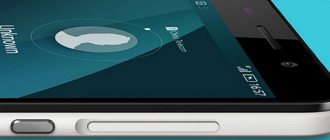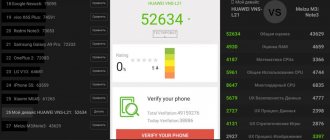Note: the review and operating experience of the Honor Play 7A smartphone is current at the time of publication. Unless otherwise stated, photographs were taken on the Honor Play 7A smartphone in automatic mode and are presented in original quality, without processing or compression. Quotes are free translation into Russian
Honor Play 7A is a smartphone from almost the lowest price category among Honor smartphones in 2021 and early 2021 sold in Mainland China, which provides the user with the Android 8.0.0 operating system in the EMUI 8.0.0 shell and modern functions. In Russia, a similar smartphone is sold under the name Honor 7A Pro, but with some differences in technical specifications.
Specifications:
- Model: AUM-AL00
- Release year: 2018
- Operating system: Android 8.0.0
- Shell: EMUI 8.0.0
- Shell Build Number: AUM-L29 8.0.0.150(C185)
- Security patch: April 1, 2021
- Housing: matte polycarbonate with glossy edges
- Color: magical black night
- Display: 5.7″, 18:9, TFT LCD (IPS), 1440x720 pixels, 283PPI, 16 million colors
- Chipset: Qualcomm® Snapdragon™ 430
- Processor: 8-core, 64-bit, 4 x 1.4GHz ARM® Cortex®-A53™ and 4 x 1.1GHz ARM® Cortex®-A53™
- Graphics chip: Qualcomm® Adreno™ 505
- RAM: 2GB
- Data storage memory: 32GB
- Memory card: 128GB, supports MicroSD memory cards up to 256GB
- Main camera: 13MP CMOS with phase detection autofocus, flash, 4x digital zoom and 1080p video recording support
- Front camera: 8MP with flash and support for video recording in 1080p quality
- SIM: 2 Nano-SIM
- Network: 2G, 3G, 4G (LTE) GSM: 850/900/1800/1900 MHz
- LTE-FDD: B1/B3/B5/B8
- TD-LTE: B38/B39/B40/B41
- UMTS (WCDMA): B1/B5/B8
- TD-SCDMA: B34/B39
- CDMA: BC0 (800 MHz), China Telecom only
Appearance
Honor Quality You Can Trust
More stringent smartphone reliability testing standards ensure that the quality of Honor smartphones is at a high level.
Test standards*: • Turning the device on and off (Guarantee that the device will work properly after frequent turns on and off): 10,000 times • Entering and exiting standby mode (Guarantee that the standby mode will work properly): 100,000 times • Power button testing: 200,000 times • Volume button testing: 50,000 times • USB port testing: 10,000 times • Headphone jack testing: 5,000 times • Touch screen testing: 800,000 times • Strong pressing: 2,000 times • Pressure under heavy load: 70kg • Temperature shock: -40°C~70°C • Long-term high temperature and humidity testing: temperature +55°C, 95% humidity • Temperature cycling testing: -20°C~55°C
* All testing was carried out in the Honor laboratory.
— page about the smartphone on the official website of Honor
Thanks to this testing, the smartphone is well assembled and not a single part creaks or “plays”, and the power and volume buttons can be pressed like new after 4.5 months of use.
But the material on the back of the smartphone case is not very durable - minor scratches appeared at the bottom with careful use, and the matte coating wears off in places where it often comes into contact with hands, such as the curves of the case towards the side edges of the smartphone. In addition, it is easily soiled and stains and fingerprints remain on it.
Shot on CUBOT J3 PRO
Shot on CUBOT J3 PRO
But Honor has applied an excellent solution to the side edges, making them glossy. Because of this, they do not wear off and the decent appearance of the smartphone is not lost.
By the way, on the left side there is a tray for two Nano-SIM SIM cards and a microSD memory card, and it is slightly recessed. On the tray, Honor carefully marked the inscription “To screen”, indicating which side it should be inserted into the smartphone.
Shot on CUBOT J3 PRO
Shot on CUBOT J3 PRO
3 separate card slots
Two SIM cards can be inserted at the same time for Internet access and phone calls and one MicroSD memory card with a capacity of up to 256GB for storing photos and data.
— page about the smartphone on the official website of Honor
A 128GB memory card works great.
On the right side there is a power button and volume buttons.
Shot on CUBOT J3 PRO
On the top there is a 3.5mm audio jack, and on the bottom there is a speaker, a microUSB port and a microphone. The interlocutors did not complain about the microphone’s performance.
Shot on CUBOT J3 PRO
Shot on CUBOT J3 PRO
Histen audio effects
Histen audio effects are based on the human psychoacoustic model and the auditory perception model to comprehensively improve the sound quality of headphones: adaptive volume boost, distortion correction, virtual bass enhancement and many other sound effects.
— page about the smartphone on the official website of Honor
If you turn on the HUAWEI Histen audio effects and 3D audio , and also select the On-Ear , the sound in the Marley Positive Vibration headphones becomes better - there are more lows and highs, and the music starts to sound clearer. But audio effects do not always turn on automatically when you connect headphones. There is only one solution: open the Settings , go to the Sound and click on Huawei Histen Audio Effects . After such actions, the effects are turned on.
High Volume Your Pocket Speaker
The new generation of high volume technology uses intelligent power amplifier chips and high-sensitivity speaker components to achieve a sound volume of 88dB, an improvement of 80%* compared to Honor Play 6A*.
*According to HUAWEI Labs.
— page about the smartphone on the official website of Honor
The speaker of the smartphone is very loud and of sufficient quality, so there were no problems when making calls using standard ringtones of the EMUI 8.0.0 shell.
On the back there is the main camera, flash and additional microphone, and below is the company logo and smartphone model. The main camera protrudes a little, which can make it difficult to use the smartphone when it is lying on the table - when you press the screen in the upper left part, the smartphone wobbles.
Shot on CUBOT J3 PRO
Shot on CUBOT J3 PRO
And on the front there is a notification indicator, an infrared sensor, a front camera, a speaker and a flash. The company logo is also located at the bottom.
The notification indicator has 3 colors and 5 actions:
- Lights up red - indicates that the battery charge is less than 5%, and also that the battery is being charged, the charge of which is less than 10%
- Blinking pale yellow - indicates a missed notification from the VKontakte application or a missed notification while the battery is charging
- Lights up pale yellow - the battery is charging, the charge is from 11% to 90%
- Flashing green - indicates a missed notification
- Lights green - indicates that the battery is charged at 90% or higher
Shot on CUBOT J3 PRO
Shot on CUBOT J3 PRO
Shot on CUBOT J3 PRO
In Do Not Disturb , the notification indicator is not active, which is a plus at night.
There are no complaints about the conversational speaker - the interlocutors can be heard well and clearly.
As well as the infrared sensor, which does a good job of automatically changing the screen brightness, only occasionally making mistakes. But during a telephone conversation, it turns off the screen not very well - the screen turns off only when the smartphone is almost tightly pressed to the ear, but the slightest deviation from this “norm” turns on the screen and a situation arises of accidental touch screen presses.
The smartphone also feels great at temperatures from -15°C to +20°C. Tested multiple times with 30-minute runs with a smartphone in hand using the Nike+ Run Club app with always-on GPS and running data logging.
As for convenience, the smartphone fits comfortably in the hand due to its elongated dimensions and small thickness, but you can only reach the opposite edge or corner with one hand using the Mini Window .
As for the vibration motor of the smartphone, it is excellent. The vibration is felt to be of high quality and not “rattling”.
Hardware testing
This service menu for Huawei smartphones offers ample opportunities for testing and configuring the main hardware of the phone. In this engineering submenu, the user will have access to the following items:
- Audio. Allows detailed configuration of sound playback parameters.
- Camera. Adjust photo and video settings that are not included in the standard camera application.
- Driving Current Camera. Reads current data from sensors in camera circuits.
- CPU Stress Test. Conducting testing of all device processor subsystems.
- Deep Idle Setting. Using this tab, you can disable the use of sleep mode when the device is in standby mode.
- Sleep Mode Setting. Adjust sleep mode settings.
- ChargeBattery. Detailed information about the battery and its charge.
- Sensor. In this tab, the user can fine-tune the device’s sensor.
- Multi-Touch. In this menu, you can check and adjust the number of simultaneous touch points of your screen.
- Location Engineer Mode. Here the user can check the GPS module data.
That's probably all, dear friends. We hope this article was useful to you and answered most of your questions. We wish you excellent setup of your phone, and may it bring you only pleasant emotions.
Screen
5.7″ edge-to-edge screen for gaming in the palm of your hand
The 5.7" edge-to-edge* screen with 18:9 cinema aspect ratio lets you enjoy movies and games while also taking care of your eyes with Eye Care mode.
* Frameless screen is the main concept of the industry at the moment. Typically, an edge-to-edge screen refers to a screen with narrow bezels and a high screen-to-front ratio.
— page about the smartphone on the official website of Honor
The modern screen of the Honor Play 7A smartphone is of excellent quality, has a good sensor, excellent color rendition and viewing angles. True, it’s not entirely frameless, since there are frames on all four sides. And up close you can see the pixels due to the low resolution for such a diagonal.
Shot on CUBOT J3 PRO
The maximum brightness of the screen in the sun is a little lacking due to strong reflection - the text is readable, but with some discomfort.
And there is no protection against false taps on the screen if you hold the smartphone securely in one hand - for example, the slightest touch of a hand or finger can mistakenly “like” the Instagram or click on the input line, after which a virtual keyboard will appear.
But Honor has carefully pasted a protective film with a good quality oleophobic coating, so you don’t have to worry about scratches. True, the oleophobic coating lasted for 1-1.5 months.
How to get to the engineering menu?
In order to get into the engineering menu of a phone based on the Android operating system, you need to enter a certain secret code in the phone dialing menu. Most often on Android devices you need to dial the combination *#*#3646633#*#*. This code is suitable for most Android smartphones, but sometimes developers can change it, for example, entering the Huawei engineering menu most often occurs using the codes *#*#2846579#*#* or *#*#2846579159#*#*.
Also, codes can often change depending on the specific device model and the type of single-chip system used in it. Also, it often depends on the phone’s single-chip system whether the smartphone even has a built-in engineering menu or not.
More about Huawei: Setting up a Huawei router: how to log in, step-by-step instructions
The code should be applied immediately as soon as you enter it on the call screen, but on some phones you sometimes also need to press the call button for the code to work properly. It is also worth noting that the code must be entered and not copied, since otherwise it will not work.
Hardware + EMUI 8.0.0 shell
The smartphone is equipped with a Qualcomm® Snapdragon™ 430 chipset, the processor of which is generally sufficient for everyday tasks - the EMUI 8.0.0 shell interface works quickly and the speed of opening applications or web pages is fast, but not lightning fast. In addition, when running resource-intensive applications, it turned out to be a “cold” chipset - the back of the smartphone heats up slightly, becoming a little warm. The exception was the Google Translate in on-the-fly translation mode, using the main camera to point at the text - in this case, heating in the area of the main camera is already felt.
When it comes to gaming, the Qualcomm® Adreno™ 505 graphics chip lacks the performance to keep it smooth— Real Racing 3 slows down when racing against rivals, and Subway Surf can freeze for a second at the most inopportune moments.
There is also a lack of 2GB of RAM, which affects the comfort of using the smartphone - applications running in the background may close automatically; viewing a feed of posts with video files and GIF images in the VKontakte can lead to the application freezing, and often when opening links and returning to the feed, the VKontakte is restarted; copying information from one application to another leads to a restart of the previous one; Seamless updating of applications in the Play Store is possible only when the application store is open, otherwise the update is suspended and will resume only when the Play Store .
But there is enough memory for storing data, the volume of which is 32GB. After activating the shell, ~24GB is free, and it can be slightly increased by deleting partner applications and games: Google Sheets , Google Docs , Google Presentations , Messenger , Truecaller , Z Camera , Asphalt Nitro , Spider-Man , Dragonmania , Kingdoms , Puzzle Pets , Assassin's Creed . You can also remove the following standard EMUI 8.0.0 shell applications: FM radio , Mirror , Game Center , Backups , Phone Clone , Tips , Party mode , Honor store .
But there are no complaints about the GPS and GLONASS modules - it quickly picks up satellites and accurately determines the location.
Facial recognition Young people love their faces
Smartphone face recognition and unlocking, 1024 sets of facial size features, quick identification of facial features with support for eye position detection.
— page about the smartphone on the official website of Honor
Unlocking a smartphone using face recognition works well in good lighting and when the face is properly registered, although the screen brightness is automatically increased for recognition. It takes 2-3 seconds to recognize a face. Smart Lock Screen Notifications is enabled, the contents of notifications are hidden, but once the camera recognizes a face, the contents of the notifications are shown. There is a protection that, if face recognition fails 5 times, disables this unlocking method and requires entering a PIN code, password or pattern. But this protection does not work very well - the protection may not turn on even when the 15th attempt to unlock the smartphone using facial recognition has begun.
Net
Supports China Mobile, China Telecom and China Unicom on 2G/3G/4G networks*
* The main and secondary SIM cards can be inserted into the slot in any order, as any SIM card slot can be used for the main SIM card (the main SIM card supports China Mobile, China Telecom and China Unicom in 2G/3G networks /4G), at this time the second SIM card slot automatically becomes an additional SIM card (the additional SIM card supports China Mobile, China Telecom and China Unicom in 2G network), but the simultaneous operation of two SIM cards of China Telecom operator is not supported , although Honor Play 7A supports any other combination of SIM cards from China's three largest operators.
— page about the smartphone on the official website of Honor
Honor Play 7A perfectly catches 3G and 4G (LTE) networks from the Beeline cellular operator in the city of Voronezh. The speed of mobile Internet on the 4G network is also excellent. But sometimes there are problems with switching from a Wi-Fi network to mobile data transfer. Solution: turn Airplane mode or restart your smartphone.
Several times, for unknown reasons, the mobile Internet stopped working. There is only one solution: restart your smartphone.
How to properly set up the camera on Honor and Huawei
The camera on Huawei and Honor smartphones has standard settings that users can change to their liking. With the EMUI update, the camera's capabilities have expanded: if a photo is taken with Artificial Intelligence turned on , the phone itself determines what is in front of it and selects the brightness/contrast settings for more successful shots.
Restoring your camera to default settings
If the photos become cloudy and of poor quality, then you can first set up the camera on Honor and Huawei by returning the default settings.
To return to standard settings:
- Open the application.
- In the upper left corner, click the “ Settings ” icon.
- Move the settings menu down.
- At the bottom, click on the “ Restore settings ” button.
After all the manipulations, all photo capabilities of the phone return to factory settings. You can return the settings to the front camera in the same way, but you need to switch the shooting mode to selfie.
Setting up the main camera
Most smartphones from Huawei are equipped with two lenses: Honor 10 lite, View 20, 8X and others. The premium line is equipped with two, three and four lenses . Only ultra-budget cameras are produced with one lens.
Basic settings include:
- Live Photo on and off works only in “Photo” mode, not supported in any others.
- Changing the photo mode: “Normal”, “Bright”, “Faded”. Supported by all modes except “Portrait”, including video shooting and shooting in “ Pro ”.
- General photo and video settings, which in turn are divided into basic and shooting settings, are included in the upper right corner.
- Using zoom.
When setting up photography, special attention should be paid to the “Portrait” and “Night” modes, as they have additional capabilities. “Portrait” works with the main and front cameras, so we’ll look at it below.
Night photography on Honor and Huawei phones allows owners to get high-quality images at night. Initially, the photo settings are in auto mode - the phone itself determines the required shutter speed and light sensitivity, but you can set the values yourself and see what happens.
To use the settings you must:
- Launch the application.
- Switch to Night mode.
- Selecting the “S” icon is a shutter speed.
- Select the “ISO” icon – this is light sensitivity.
- If necessary, use the zoom icon on the right.
Advice You should only use night mode with a tripod, otherwise the photos will not be of the best quality: blurry, with a lot of noise. This is due to the long exposure time, during which the device must be completely motionless.
You won’t be able to get a smartphone with a camera like an iPhone , because Android smartphones allow owners to play with settings, use different shooting modes and save the resulting images in different formats. While on the iPhone there is a single shooting mode using Artificial Intelligence.
Setting up the front camera for selfies
Setting up the selfie camera is quite simple; it only works in two shooting modes: “Photo” - a standard mode with automatic selection of settings, and “Portrait” - for a high-quality photograph of one person.
Portrait mode features:
- Adding filters to the finished photo , which are great for Instagram Stories. Available in circles, hearts, spirals and discs.
- The order of light scattering to focus on a face . Available in soft, butterfly, diffuse, bright and classic flash. The last two darken the background to black. Classic is monochrome.
- Decoration – blurring out skin imperfections to achieve an Insta-effect in a photo. Range from 0 to 10. The higher the value, the greater the skin smoothing effect.
To use each feature, you must:
- Run the program.
- Switch to Portrait mode.
- Click on the effect icon and select the desired value.
Effects are applied immediately after setting the desired values. If necessary, their intensity can be checked in real time.
You can get the perfect selfie in Photo mode with standard settings. For a high-quality photo you need good lighting, preferably daylight. The light source should not be behind or directly in front of the person.
How to turn on the flash on your camera
The flash on Huawei phones operates in several modes; the user himself determines the format of its use.
On Huawei and Honor phones, you cannot turn on the flash if the battery charge is below 20%. This solution is used to save battery power.
To turn on the flash you need:
- Launch the application.
- Click on the lightning icon in the upper left corner.
- Select the flash mode.
The operating mode can be automatic - the phone itself determines when it needs to use the flash, and when it is not required, mode without flash - it does not work at all, forced mode - the flash is always on, regardless of its need.
Recommendation: Using a flash spoils the photo due to noise. It is recommended to stop using it altogether. Especially on P series phones.
Battery
Long battery life with 3000mAh battery
A large 3000 mAh battery and Generation 5.0 intelligent energy-saving technology ensure that the Honor Play 7A smartphone operates all day long*.
*This data is based on Honor's testing of battery power and may vary as the actual battery life of a smartphone depends on many factors. Video playback: screen brightness - 60 nits, Airplane mode, local video file in 720p quality, volume at 50%. Audio playback: standard Music application, Airplane mode, local audio file in .mp3 format, playback in headphones, medium volume level.
— page about the smartphone on the official website of Honor
On average, one full battery charge is enough for 1.5 days of smartphone operation, which is 6-6.5 hours of active screen during moderately active use - viewing social networks, traffic jams and navigation in the Yandex.Maps , reading books in .epub format in the Lithium , " surfing" on the Internet through the Google Chrome , listening to music in the Apple Music , watching videos in the YouTube , constantly connecting to the Internet via Wi-Fi or a mobile network, as well as with application notifications turned on and at medium screen brightness with automatic change in brightness.
While charging, you can use your smartphone, as this does not cause discomfort - the smartphone hardly heats up, and the body becomes slightly warm. From the power adapter and cable included in the kit, the smartphone charges on average in 2-2.5 hours from 10-15%.
Overnight, the smartphone consumes 3% of the charge with applications unloaded from RAM, connected to a Wi-Fi network, active mobile communications and with Do Not Disturb .
Smartphone honor 7a user manual
This manual in Russian is intended for the Honor 7A mobile phone ; it describes the principle of operation and the main points of operating the device.
The manufacturer strongly recommends that you carefully study these instructions before turning on your mobile phone.
Comments (10)
Add a comment Cancel reply
The seller recommended that an elderly woman buy an honor 7a pro smartphone. There were no detailed instructions on how to use it, or how to find it on the Internet (at my request, it was only given where they buy it)
how to turn on the radio
Insert wired headphones into your phone, open the FM radio program, usually located in the tools folder and use
How to unlock Honor 7a, if I remember the password, I'm tired of entering the password every time
Put a pattern on it (Settings > Location and security > Screen lock), it’s easier and faster than entering a password
how to enable Wi-Fi calling feature
Settings > Network & Internet > Mobile network. In the settings of SIM card 1 or SIM card 2 (if the corresponding functions are supported by the operator), you can select Wi-Fi calls
how to set the time
the time is set automatically from the operator's network, to manually set the time you need to go to Settings > System > Date and time, then you can turn off Date and time from the network to set the time manually
On this page you can see the instructions for the HUAWEI Honor 7A pro smartphone. You can download this user manual for your phone for free and start studying it. To open the file, you will need Adobe Reader, the link to which is located below on this page. The document provided by the manufacturer will certainly help you understand all the functions, and compliance with operating requirements will extend its service life.
To view the contents of the instructions, you will need Adobe Reader or DjVu.