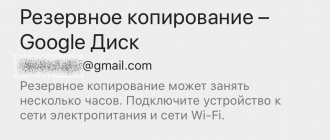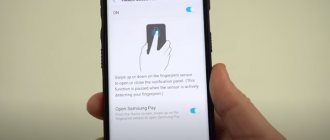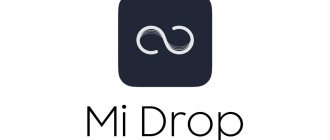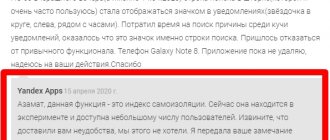Every owner of a modern smartphone dreams of using the full potential of their gadget. But practice shows that for a number of reasons, most Android device users have to be content with only the functionality that was originally provided by the gadget developers. Natural questions arise about how to remove system applications on Android with/without root rights and what exactly can be removed in order to optimize your smartphone or tablet as much as possible.
Purpose of system applications in Android
Often, the average user refers to system applications as software that is installed directly by the device manufacturer. This statement can be considered only partially true, since among the really useful pre-installed programs you can often find third-party applications, which, according to the gadget developers, bring more extensive functionality to the operation of the device.
For example, the ASUS company, in addition to its proprietary shell, likes to load the firmware with applications TripAdvisor, Clean Master, ZenTalk, MyASUS and other software that from time to time use the device’s RAM and “do not want” to be deleted at our request. Moreover, these programs constantly spam us with system messages, updates and advertising, which also negatively affects the overall experience while using the gadget.
Therefore, software such as a program for removing system applications on Android without root rights is becoming increasingly popular among users of multifunctional devices. Through special programs preinstalled on the gadget, even an inexperienced user can quickly get rid of the unnecessary amount of programs that previously only slowed down the gadget and took up a lot of space.
What to pay attention to
Before deleting system files, it is important to understand that when carrying out these manipulations, you automatically lose your rights to service repairs, unless, of course, your warranty period has not yet expired. You should also prepare for system recovery. Inexperienced users, faced with the possibility of uninstalling standard system applications, mistakenly believe that almost all the software on their multifunctional device is superfluous. Be extremely careful, because this is fundamentally wrong. Before deleting an application or stopping the process, seek help from the Internet. Get meaningful information about each process you are interested in and only then stop it or remove the program that is responsible for it.
Uninstalling system applications without superuser rights
It is impossible to completely remove Google applications from Android without root rights on a clean system, but you can stop them. Thus, the annoying software will no longer use operational resources for its support. To stop any process embedded in the shell, you must:
- Go to your smartphone settings.
- Go to the "Applications" section.
- Find and tap on the desired application (in our case, Google Play Music).
- Go to the application settings and click “Disable”.
Once again, it should be recalled that with this method you can only disable applications that you do not need. You will not be able to delete their APK and free up space using the instructions described above. Also, as a standard, you will not be able to access services from under the system. They are inaccessible to the average user without special software.
If you have expressed interest in removing system programs, but do not want to root your gadget, you should pay attention to utilities such as “Removing system applications”, “Uninstaller”, “Uninstalling an application”, . The first ones can be installed directly from Google Play. You can easily find Debloater online. It involves removing system software from the gadget via a personal computer.
Using the program "Remove system applications"
The developers of the “Uninstall System Applications” program set themselves the goal of creating a simple and practical tool to improve the performance of a multifunctional device based on Android OS. The process of learning how to remove built-in applications on Android without root rights using the specified program will not cause difficulties even for an ordinary user without special skills and knowledge. To successfully remove programs, you just need to follow the step-by-step instructions:
- Install the utility.
- Find the required software in the list and tick it.
- Click the “Trash” icon.
Using the Uninstaller utility
This tool for removing system files without superuser rights is considered the most practical. The program not only allows you to get rid of various system applications, but also takes care of the functionality of the gadget, filtering utilities, protecting the user from unreasonably removing important software. Working with the program is also not particularly difficult:
- Install Uninstaller.
- Open the application and find in the list of installed software the program that you would like to remove.
- Perform deletion using the menu that appears after holding your finger on the program for a long time.
How to remove an application without root using Adb Run?
In ADB Run, you can also remove the application manually, knowing the exact name of the application and entering the command. Or use semi-automatic mode:
- Find out the name of the package using the App Inspector application.
- In the Adb Run program, go to “Other command”
- Write the name of the package (application name) and press Enter. After which the application will be removed from your Android!
Watch also the video tutorial on how to remove standard Android applications!
Do you still have questions? Write them in the comments, tell us what you did or vice versa!
That's all! Read more articles and instructions in the section Articles and Android Hacks . Stay with the Android +1 , it will be even more interesting!
Removing system applications with root rights
To avoid any problems with the process of removing system “garbage”, you need to obtain superuser rights. Rooting a multifunctional device will allow you not only to remove standard utilities that take up space and RAM, but also to easily get rid of ads in games and applications that are often used. Also, root rights significantly expand the capabilities of the gadget. After gaining administrator access, you can adjust the operation of the device even with a standard pre-installed file manager.
Is your gadget rooted?
The presence of superuser rights is checked using regular programs that can be downloaded from Google Play. They are free, do not take up much memory space and do not spam the user with advertising. Such programs include various software that calls control terminals, or utilities Root Checker, Rom Manager and others. At the same time, searching for information in applications is intuitive, and to check using terminals you need to enter the “SU” command. If access is available, the response will appear in the form of “#” or “$” signs.
Using Root Explorer
If you have administrator access, you can remove annoying system applications using either a regular file manager or a special one. Root Explorer belongs to this class of programs.
By installing the utility on your device, you can remove system applications on Android with root rights in a matter of seconds. It is enough to find the program through the usual menu, select it and delete it.
Additional features of Root Explorer include:
- support for a large number of tabs;
- the ability to transfer data directly to cloud storage, built-in editor and archiver;
- the ability to create additional scripts;
- optimized search and much more.
If necessary, the application can easily replace your standard pre-installed file manager.
Via Titanium Backup
Titanium Backup is another program that will help you quickly understand the pre-installed system utilities.
The principle of its use is completely different from that described above. Titanium Backup will offer to remove programs and services that are clogging the gadget. The application menu is intuitive even for the average user.
Additional features of the utility include the ability to restore a deleted program, as well as providing full access to system files stored on the SD card. Moreover, with Titanium Backup you will learn how to move system files to external media, thereby freeing up space, but maintaining the functionality and capabilities that the moved applications provide.
How to remove built-in Android applications without Root: a special utility has appeared
You can now remove Android system applications without Root access using the Universal Android Debloater utility. The new application is already available for free use. It helps not only to remove, but also to restore programs.
The best Telegram channel about technology (possibly)
Let us remind you that previously it was possible to disable unwanted applications only using a number of Android Debug Bridge commands. It was very difficult for an untrained user to understand the settings. The Universal Android Debloater utility is designed to significantly simplify and speed up this process.
Note that Android always comes to users with, at best, a few basic applications pre-installed, and at worst, with a whole package of useless programs. It is almost impossible to delete such files, because most of them are written to the system partition of the device and without root access nothing can be done with them.
Universal Android Debloater removes pre-installed system apps from the data section of your smartphone, tablet or other Android device. Disabled applications will still take up space in system memory, but they will not be able to load back into RAM even after the device is rebooted.
To use the utility, you'll need some technical knowledge—you'll have to enable developer options on your Android device, connect it to your computer using a USB cable, and run a command line script that disables unwanted apps in bulk.
If necessary, using the utility, you can compare programs on the device with a set of malware in order to understand which files are best deleted. This script works fine in Linux or macOS terminals. Windows users will first need to install the Windows Subsystem for Linux or another Unix-like environment that allows them to run bash scripts.
If the user accidentally deletes an application that he wanted to keep, it will be possible to reinstall system packages and restore the desired file. But remember that this will erase user data associated with these applications. Therefore, before you start uninstalling programs, it is better to make backup copies of important data.