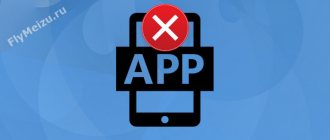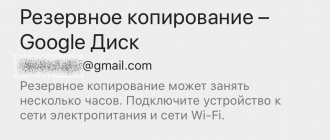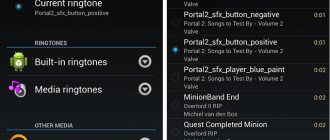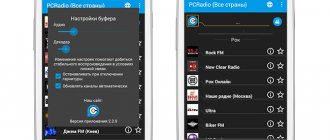What is background mode in Android - where does the RAM actually go?
Most Android users believe that closing background applications does not drain battery power as quickly and makes the mobile device generally run faster. Anyone who believes this will be greatly disappointed as it actually does not affect the performance of the smartphone in any way. There is no need to close background applications, and this has already been proven by many experts.
Applications do not open on Android - what to do
If you cannot open the application on your Android phone, then you need to check the status of the RAM and make sure that there is enough of it.
In addition, you need to check the firmware version. The operating system should not be outdated. If the program previously worked completely correctly, and then suddenly began to generate an error when starting, then you need to clear the cache on your phone, and then stop its operation and restart it. If this does not help, you may need to reinstall the program that you cannot open.
Unclosed Android applications continue to run in the background?
This is partly true, but “work” is not quite the right word. First you need to understand the theory. Almost all Android applications consist of two main parts:
- User visible part.
- The part that the user does not see.
The first is the part that a person interacts with after clicking on the application shortcut. At this time, the RAM contains the graphic resources of this application and all kinds of temporary files. The Application Controller gives you the ability to switch between recently opened programs, returning to the same place where you left off.
You can switch between programs without losing data as long as your mobile device has enough RAM. As soon as the RAM with which applications can work runs out, the operating system begins to unload from memory those applications that have not been used for a long time, thus freeing up space in it for used programs.
Manually closing the application and automatically unloading are practically the same thing. During such operations, the part of the application visible to the user is unloaded from RAM. Unsaved progress will be lost, and when the program is launched again, the user will see its main screen.
Applications from the multitasking menu cannot be called fully functional. In fact, they are just cached data that does not affect the performance of the mobile device in any way and remains in RAM only so that the user can quickly return to the place where he left off.
How to run an application on Android
Program files for the Android operating system have the extension .apk. They are usually installed using a special application store for Play Market devices, but some programs can also be installed using a computer.
- How to disable automatic app updates on Android - the easiest way
Where does the memory of Android devices actually leak? How can I check this?
How to disable background applications in the Windows 10 operating system and is it worth doing?
Despite not all the facts given above, the amount of free RAM on a smartphone with dozens of installed programs will be much less than that of a just unpacked mobile device. To understand where exactly RAM goes, you need to understand concepts such as events and services.
Events are a useful way to collect data about how a user interacts with a mobile device. Events are triggered when the unlock button is pressed, the charger is connected, and many other actions.
Services are that part of the mobile application that the user does not see. It is the services that run in the background, occupy RAM and drain the mobile device. Typically, services begin their work when an event occurs. But it also happens that a mobile application can run in the background as long as its icon is displayed in the notification panel.
To check what exactly the RAM of your mobile device is being used for, you need to enable developer mode and go to view the list of running services. You need to proceed as follows:
- Go to your smartphone settings.
- Enter the "About Phone" section.
- Go to the “Device Information” subsection, and then select “Build Number” and click on it 7 times.
- Go to the “For Developers” section, and then to the “Running Process Statistics” subsection.
Clone application on an Android device: how to create and what is it for?
After this, you will see a list with system and third-party processes, which, among other things, will indicate the amount of RAM they consume. By clicking on any of the processes, you can view a list of its services.
Which background processes on Android cannot be stopped
If you are guided by the principle that you should stop those applications that spend the largest percentage of battery charge and those that take up the most RAM, then this can sometimes lead to the wrong direction. The thing is that the operating system itself and its components consume the greatest amount of resources and charging. The rest is distributed between system and user applications.
You need to start with programs that have the word “Google” in their name. This must be done calmly and without fanaticism, although any truly important services simply will not allow themselves to be closed and stopped. You should not close the following programs: Google Search, Google Play services, Google Contacts Sync, Google Keyboard, Google Play Store. Everything else, if a person does not use it, can be stopped. In this case, you need to be guided by a list of statistics on the use of system resources and energy consumption.
Picture 7 Analysis of system resource waste
Now the question of how to disable background applications on Android is closed. Today there are many programs for working with the background that allow you to configure, allow or prohibit the launch of certain services or processes.
Conclusions and advice
Most truly skilled developers are friendly with optimization, so the applications they create consume a minimal amount of battery power and consume very little RAM. If you don't think so, there is no point in closing applications that are running in the background. There are various ways to combat excessive consumption of mobile device resources, but they all entail certain consequences.
Let me know what you think about this article topic in the comments. We are extremely grateful to you for your comments, likes, dislikes, responses, subscriptions!
Other solutions
Some firmware can close applications on their own when the RAM is exhausted. Some special utilities have the same function. You can read more about them in the article about the best accelerators for Android. Such programs correctly unload applications that you currently do not need from memory, and also perform some other useful actions. New Samsung smartphones are equipped with their own optimizer. It used to have a separate shortcut, but in Android 7.0 it was moved to Settings.
It is worth noting that you only need to worry about running programs if your device does not have enough RAM. If your device has 3-6 GB built-in, then you don’t have to read this article.
In the Linux system, on the kernel of which Android is created, there is a slightly different approach to the consumption of application RAM than in Windows. As a rule, when we exit an application or game on Android, it “hangs” in tasks for a certain time, but does not slow down the system or drain the battery. However, this is only in theory.
In practice, we see that applications in tasks can cause the device to freeze, or the battery drains at a breakneck pace. Experts say that this is due to the fact that some application developers do not follow certain coding rules, which is why their programs “hanging” in the background interfere with the normal operation of the device. The only way out is to install Task Killer - a task killer.
- 15 Best Music Streaming Apps for Android: Stream Music on Android Devices
A very simple application will help you cope with this - Super Task Killer. Its advantage is a very easy and intuitive interface. We launch the application, we immediately see everything that can be “killed”, i.e. clear.
Go to settings, check the box next to “Auto kill”. And below you can select the frequency when the program will “kill” all hanging background applications.
Another “killer” is Advanced Task Manager. It does everything the same as the previous one, only with a little more functionality. For example, in the settings, in the “Exceptions” item, you can select applications that are important to you.
The killer will not touch them when he goes about his business. For example, you can prohibit killing your alarm clock and clock if you don’t want to oversleep your breakfast. To enable the function of automatically closing applications, set all three switches in the AUTO KILL section to the “ON” position, and adjust the intensity of the killer in the Regular Kill section.
In customization layers such as EMUI, MIUI or One UI, we have options to prevent apps from closing in the background , but since the system known as doze began to be integrated into Android, it is now much more difficult for us to control those background apps. which close on Android. They usually don't cause problems, but in certain cases we might have them.
When we stop receiving notifications from a certain application, we blame it on the fact that it was sleeping in the background or the system decided to close it, it is in this situation that we may most wish that the applications did not close. For this reason, it is important to know how we can avoid this in Android 10 and Android 11 stock without adjusting layers that change the parameters.
Reasons why applications do not open on Android
In addition, applications may not open on Android phones for the following reasons:
- The mobile device does not have enough RAM;
- The operating system version on the mobile device does not match the application requirements;
- There is a problem or problem with the phone system or the application itself.
If the user was able to install the application without problems through the official Google Play store, then the program is supported on the phone. If you can’t install the program, instead of the “Install” button, a notification will pop up stating that the application is not supported on the phone and you won’t be able to install it.
If the user downloads an installation file that he then launched himself, there is a high probability that an error may appear during startup.
Malfunctions
Very often, a smartphone may not launch applications due to certain malfunctions. This problem can be solved very quickly. First you need to reset the cache on your smartphone, and then restart this application.
You can reset the cache as follows:
- You need to open the settings menu and go to the “Applications” section;
- After this, you need to find the desired application;
- You will need to click on it, and in the menu that opens, click on the “Clear cache” button.
If after these steps the problem does not disappear, then you can try to close the program in the same tab by clicking on the “Stop” button. After this, the application starts again.
If the application still does not start, you will need to delete it and reinstall it on your mobile device.
In addition, sometimes it happens that several programs do not start at once. In such a situation, the problem may be hidden in the incorrect operation of the operating system. To solve the problem, you will need to reset the device to factory settings.
However, it is very important to remember that after this all information of the phone owner will be deleted, so you should first make a backup copy and move the files to the SD card.
You can reset your phone to factory settings as follows:
- First you need to go to the settings menu and go to the “Memory and backups” section;
- After this, you need to click on the “Reset to factory settings” button;
- A menu will open in which you also need to click on the corresponding button.
Not enough RAM
Each application has different system requirements and requires a certain amount of RAM in the mobile device to function properly. If there is not enough RAM in the device, the program will not be able to run and will crash very often. You can solve this problem by closing background programs that are not needed at the moment.
Also, the phone owner can clear the RAM storage using a special program. This could be CCLeaner or CleanMaster.
In addition, you can clean the RAM using the ROEHSOFT SWAPit RAM EXPANDER or SWAPPER utility. These two programs use a certain part of the memory on the SD card, thereby expanding the amount of RAM. However, this feature is not supported on all mobile devices.
More about Huawei: Android tablet or smartphone does not see Wi-Fi. Why and what to do?
You can check whether one of these utilities is supported on your phone by installing the Memoryinfo& Swapfile Check program. Afterwards the application can be deleted.
Please note that using this type of software may significantly reduce the life of the SD card.
Android apps have stopped working all over the world. how to solve a problem
Unfortunately, no one is immune from failures in the operation of any software, because just one error in the code can lead to very unpleasant consequences. This is exactly what happened today, March 23, 2021. It goes without saying that all this came as a very big surprise to many people, since few people expected or could imagine that something like this could ever happen, but it still happened, unfortunately. Applications for the Android operating system stopped working all over the world, and the failure affected residents of more than 150 countries, including Russia, Ukraine, Belarus and a number of other countries. It was all due to Google's mistake.
Owners of Android smartphones produced by various companies, including Xiaomi, began to complain that various applications began to work incorrectly for no apparent reason. The software does not start, crashes, or works incorrectly, even completely freezing. The problem turned out to be so widespread that it affected more than 1 billion electronic devices around the globe, so Google responded immediately. The corporation announced that an updated version of the WebView component, which is used in many modern applications, had a fatal error, due to which many programs and games stopped working normally.
More about Huawei: Huawei Honor 4C Pro - review, technical specifications
The problem turned out to be so significant that it leads to disruptions in the operation of hundreds of thousands of applications, which are no longer able to function properly. The WebView component is updated automatically in the background, so users of all models of mobile devices on which this updated software has already been installed were affected by this failure. Against the backdrop of this state of affairs, Google withdrew the update and released an updated version for all users, in which it urgently corrected such an annoying problem in a few hours. To fix it, you should visit the Google Play store, then install the latest version of the Android System WebView component and the Chrome browser from there.
In addition, there is another way to fix the problem. In order to make Android applications work normally, you should launch the “Settings” application on your smartphone, then go to “Applications” and click on the button in the form of three dots. After this, you need to enable the display of system applications and use the search bar to find the Android System WebView component. Next to this element, you must click on the “Remove updates” button, and then restart your mobile device. After such an operation is completed, everything will return to normal and applications for the “green robot” will begin to work correctly. The American corporation Google has officially apologized to everyone for the mistake made by its developers, which led to such a world-class problem.
Not long ago it was reported that Google had reduced the price of all applications and games for Android.
Attention! Until December 6, everyone can get Xiaomi Mi Band 5 for free, spending just 3 minutes.
Join us on GoogleNews, Twitter, Facebook, VKontakte, YouTube and RSS to stay up to date with the latest news from the world of future technologies.
AndroidApplicationsApplicationsSmartphones