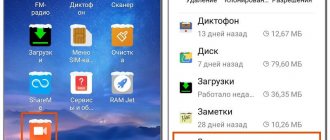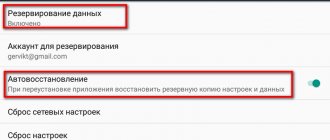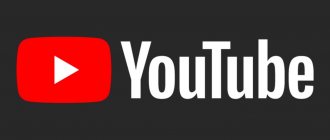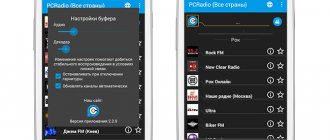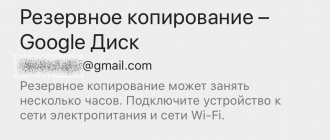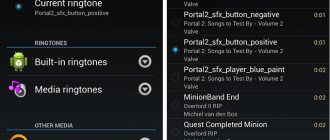Attentive users of Xiaomi (Redmi) smartphones have already noticed the mysterious name Quick Apps in the list of installed applications. At the same time, it cannot be started, but it is present on the phone, takes up memory and even wastes the battery a little, but what is it and for what purposes is it installed?
In view of the latest trends that Google and Apple are following, a new type of application is being developed, which is called “Quick Apps”, or Quick Apps, their essence is that they do not require prior installation from the store in the Xiaomi memory, but can be launched from the received notifications, or by scanning a QR code in which a link to the program is encrypted.
Quick Apps is a platform
This approach greatly simplifies business communication with a new potential user or buyer. Imagine you came to a store, you liked it, but you want to know more than what is presented on the shelves, or clarify the price, order conditions, etc., which is available in its official application. But at the same time, you don’t know what it’s called, and you don’t need to install it forever, you only need one or two functions right now. If the business uses Quick Apps from Xiaomi or other companies, it doesn’t matter, you can scan the QR code, which can be located at the checkout or even on the price tag for the product, and get advanced functionality without installing anything additional.
This is undoubtedly convenient, however, no matter how bright the prospects are, this technology faces some difficulties on the way to its growth, one of the biggest is the skepticism of users and lack of awareness about such technology in principle. And, as you know, if there is no demand, there will be no supply.
In this regard, even though Xiaomi has the Quick Apps platform installed (yes, this is a platform for launching “light” applications, and not an application itself), it will not give you any advantage, because I have not seen any of them around me similar applications that would be available anywhere.
Return to content
Is it necessary or not?
In principle, the program can be used for communication between applications, for saving data to the cloud, for downloading layouts, etc. But in the phone itself this can be done by the operating system, so it’s not needed. On several versions of the OS, an error popped up that the Quick Apps Service Framework was missing, but the developers themselves admitted that this was a bug and fixed it in several updates.
In general, from all this we can conclude that the average user does not need it at all in everyday life. Doesn't perform any functions and that's it. Only needed by developers and those who want to try their hand at it. The problem is that installing and uninstalling is not that easy. To do this, you need to at least have root on your device. And most likely you will have to use the Android development environment to install or remove the application.
Even during the installation process, the average user will understand what to expect from further work in such environments, if he is not intimidated by several sheets of instructions.
How to disable Quick Apps
I don’t want to say that Quick Apps on Xiaomi needs to be removed urgently (which cannot be done using the standard method), perhaps you will need the platform one day, but it is possible to limit the appetites of this program so that it does not waste the battery and does not take up CPU time.
To do this, open the settings, type “Special” , the result will appear, click on the line “Special access” .
Now select
Battery Saver . In the top bar, select “All applications” , then find “Quick applications” , click on them and in the window that appears. This system setting will allow Android to automatically close an application if it has not been used for a while and will not allow it to start automatically, and since it is not used in Russia, it will no longer waste your battery and become an eyesore. Return to content
How to delete
Quick Apps is a system program that cannot be removed in the usual way. However, Xiaomi quick apps can be removed if you approach the issue correctly. To do this, you can do the following.
Prepare for the process
First, prepare your smartphone and enable developer mode on it.
- To do this, go to Settings, there in the About phone section, and then click on the line with the MIUI version 7 times.
- If everything is done correctly, the system sends a notification that developer mode has been activated.
- To check, go to Settings again, and then to Advanced settings.
- If the For Developers column appears there, it means everything has been done correctly.
- Now enter Developer Mode and enable USB Debugging. This completes the preparation for removal.
Uninstallation
Now download and install Xiaomi ADB Fastboot Tools on your PC. This is a utility with which you can remove various software from your phone, including system software.
Necessarily! Download the application only from a high-quality trusted source, you can also download from our website by clicking on the link.
- After downloading, unzip the document and run the executable file. Next, click Debloader.
- At the next stage, a window appears asking for a USB storage device on your phone.
- Next, click OK, after which a window with a list of programs appears.
- Select Quick Apps and click on the Uninstall button.
- If the program is not in the list, add it using the Add Custom Apps link.
In the same way, you can remove other system utilities from Xiaomi. Alternatively, you can simply stop built-in services, including Quick Apps. To do this, use any of the options:
- Enter Application Management, select a program and click Disable.
- Install QuckShortcutMaket, and in the list of programs enter All applications. Next, go to Settings. All applications and disable (delete) the ones you need.
Let us immediately note that disabling is a temporary measure, because after some period the software is activated again.
What is QuickPath?
When used correctly, QuickPath allows you to enter words by tapping each letter separately. To do this, you hold your finger down and slide to each letter in the word. QuickPath is available on the native keyboard on iOS 13 and via the tiny floating keyboard only on iPadOS 13.
Before Apple introduced QuickPath for iOS 13, a similar feature was available in third-party apps such as Google Gboard, SwiftKey, and the now-discontinued Swype app. The Nuance app was removed from the App Store in 2021. QuickPath works best when combined with the new text gestures in iOS 13.
Using QuickPath on iPhone
Once you install iOS 13 or later on your iPhone, you can start using the QuickPath feature through the built-in keyboard with any app, built-in or otherwise. As long as the application supports the keyboard, you can use QuickPath.
The key to using QuickPath is to remember not to lift your finger when moving between letters while typing. When you start, touch the first letter of the word the same way you did, before not pressing too hard. Otherwise, you will activate the keyboard's digital trackpad.
For example, for the word "Apple", place your finger on the letter "A", then swipe to "P", etc. Once you swipe to the letter "E", lift your finger. If you type more than one word, QuickPath automatically adds a space between words, which means you don't have to press the spacebar on your keyboard. However, if you press the back key after sliding to enter a word, it will delete the entire word.
Just like before, when you type using QuickPath, Apple's keyboard automatically recommends words. If the correct word appears above the keyboard, click on it and then move on to the next word.
When entering text using QuickPath, you can also:
- Type capital letters : Tap Shift or tap the Shift key and slide to a letter.
- Enable Caps Lock : Press Shift twice.
- Undo last edit : Swipe left with three fingers.
- Redo last edit : Swipe right with three fingers.
- Enter accented letters or other alternate characters : Press and hold a key, then slide to select one of the options.
Using QuickPath on iPad
To use QuickPath on iPad, you first need to activate the miniature floating version. To do this, pinch inward on a regular-sized keyboard. In the meantime, press the number pad outward to restore it to its normal size. Once you use the miniature floating keyboard, QuickPath works just like it does on the iPhone.
Mi apps
With Mi applications on Xiaomi it is easy to perform various tasks, many are so convenient that they are used not only on Redmi devices, but also on other gadgets.
Let's look at the most popular ones.
Mi Community
Community is the official software that provides an intuitive interface for publishing topics and replies about company devices, reading news and interacting with other owners of such gadgets. In Mi Community you can find information about smartphones and other gadgets, the proprietary MIUI shell, as well as tips and tricks for using them.
Mi Explorer
File Explorer is essentially a standard file manager that Xiaomi uses on its devices. The program performs many common functions - copying, moving, creating files of any type. With its help, you can unzip the most popular archive formats, view videos and photos taken on camera.
Important! Explorer is able to show files recorded on the built-in voice recorder, since they are not displayed in players.
This file manager is an ideal program when your smartphone does not have access to the Internet to download the necessary programs.
Mi Assistant
Assistant is a relatively recent innovation in Xiaomi phones, which appeared with the release of MIUI 9. This is a platform that provides the user with quick access to the necessary files and programs. In addition, Mi Assistant can:
- Create notes without downloading third-party software - notepads, they only take up free space in memory.
- Save reminders and important events. In order not to remember the details of meetings and similar notes, you just need to use an assistant.
- Select the necessary utilities for quick launch - frequently used instant messengers, social networks and various utilities will always be at hand.
Mi Remote
Remote allows you to control your TV and other electrical appliances from a distance without using a remote control - all you need is a smartphone. So, in the case of a TV, you can quickly and conveniently switch channels or watch video content directly on the gadget.
To add a device that can be controlled from a smartphone, do the following:
- Go to the program and add a new remote control, select the required type of device, for example, TV.
- Indicate its manufacturer and the state of the device - on or off.
- As a result of this, calibration will start - click on the indicated button, when the device reacts, the “Yes” button is pressed. There may be quite a lot of points at this stage, but the quality of management in the future depends on this.
- After calibration is completed, a profile of the added TV or other equipment is created. You need to specify the device name and its location.
As a result of all this, by selecting the created profile, it will be possible to control the device, as with a standard remote control.
Attention! It is recommended to create an account or log into it with Mi Remote - if you change your smartphone, you can easily restore all created profiles.