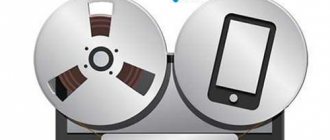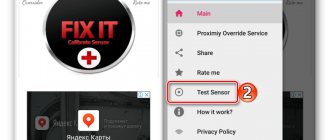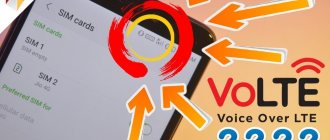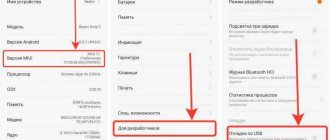Data encryption and integrated circuits
Such elements are installed on a board that controls the voltage supply.
The work is due to access to program code and the use of special microcontrollers. Using programming, timing is set, affecting the display of components at a certain time. The integrated circuit converts the binary and binary decimal code supplied to the display. Common circuits for controlling domestic indicators are K514ID2 or K176ID2, in imported models 74HC595. Control is possible in two ways: Directly, through microcontrollers; - Using shift registers
The first option is less successful due to the need to connect many pins. In addition, the current consumption may be higher than is possible with microcontrollers. Large seven-segment indicators depend on the MBI5026 chip.
Setting the indicator light color
Despite the fact that the color of the indicator is defined by default, you can customize it, that is, change it as you wish
.
Unfortunately, this function is not present in all phones in the line. More expensive, modern and functional models (for example, Xiaomi Redmi Note 4X
or
Xiaomi Redmi Note 5
) have the ability to make the indicator light acquire different colors in accordance with the user’s preferences. The color palette depends on the gadget model. How to change the color of the application indicator?
- Open “Settings” in any convenient way.
- Go to “All applications” in the “Applications” section.
We select any application for which we want to install a light indication and click on it.
Scroll through and find “Notifications”. Click.
Find “Indicator light”. Turn it on. If possible (in our case not), select the color for displaying notifications from this application.
To change the color of the indication of calls, messages and notifications from the device, you need to go to the “Indicator Light” section (again, it is not available on all models!) and under the functions of turning on the LED, select the desired color for each of the categories.
LED Control keywords
in the name and expand the capabilities of the gadget.
How to turn on the indicator light on Honor and Huawei
Many users ask the question: how to turn on the indicator on Honor and Huawei? Step-by-step instructions will help you answer it:
- go to the general settings of your phone or tablet;
- We are looking for the “Applications and notifications” section;
- go down and open the status bar item;
- there will be a line “Blinking”;
- in it the slider must be switched to the active state.
How to send a message on Huawei and Honor phones: setting up SMS
If blinking is active, the slider will be highlighted in a bright color. If turned off, it glows dim gray.
Now, when receiving messages or missed calls, the LED sensor will blink green. If the phone is low, the device will indicate this in red. When power is connected, the orange sensor will light up.
Method 1 using the Light Flow Lite program
Light Flow Lite is a free version of one of the most popular LED control applications.
In the free version, you can change the color of the LEDs for the most important functions of your phone, while the paid version supports up to 600 different tools.
After launching the application, a message about Light Flow permission will appear. You must allow the app to read your notifications - click Yes.
After returning to the main app screen, open to Notifications. There you will see a list of different events and applications that display the notification.
In the free version you can change the color of the LEDs, among other things:
- missed calls;
- incoming calls;
- unread SMS and MMS;
- Hangout notifications;
- calendar reminders"
- Email;
- low battery level.
After selecting the setting type, the notification will be divided into several tabs. You can enable/disable “Notification” and activate the screen backlight. There you will have several pre-made colors, as well as the ability to set your own color.
No. 10 – Huawei Y6s
Price: 8,990 rubles
A budget workhorse for unpretentious users. It can be noted for its compact dimensions (73.5×156.28×8 mm), allowing you to comfortably use the smartphone with one hand. And such a device fits into a pocket without any problems. The interface operates without serious delays due to the time-tested budget Helio P35 chipset and 3 GB of RAM. In addition to the 64 GB of internal memory, there is a separate slot for a 512 GB microSD flash drive.
The notification indicator is not very bright, but in most scenarios it is visible without problems. The main disadvantage of the cheapest device in the article is the use of microUSB and the battery capacity - only 3020 mAh. As a result, your inexpensive device is unlikely to survive even until the end of the evening.
Huawei Y6s
Circuit operation
I’ll briefly tell you about the purposes of the parts. Using R2 we adjust the input signal level. Through capacitor C1, the signal goes to the base of transistor VT1, which serves as an amplifier. Resistor R3 sets the bias to the base of the transistor. Then the amplified signal “comes” through capacitor C2 to diodes VD1 and VD2.
The negative signal goes to the minus, the positive signal to the 5th leg of the microcircuit. C3 and R4 serve as a filter. The higher the voltage on leg 5, the more LEDs light up. By the way, if you short pin 9 to positive, the LEDs will light up linearly. In the video you can see how this thing works.
Receive notifications when the screen is off
Let's say you have your phone lying on the table, or you just pulled it out of your pocket, and the screen is turned off.
What happens when you turn it on? It's a text message, a missed call, low battery, a new email, or a calendar reminder.
If you have an LED indicator, it will blink even when the screen is off, and you will know that your phone has something to say.
The Light Flow app allows you to set different LED colors for different notifications.
It can be yellow when you have a missed call, green light when you have a text message, blue light when you have a new email, and red light when the phone is low and needs to be charged.
You can control all types. Light Flow supports notifications from over 550 different apps.
LED indicator colors and their meaning
Huawei and Honor smartphones support the following colors as standard:
- Why does my Honor or Huawei phone not turn on: reasons, what to do?
- green;
- yellow;
- red;
- orange;
- violet.
Depending on the device model and year of manufacture, the backlight module is located at the top center, top side or bottom.
Shades are generally accepted to determine the states of a smartphone. Each of them symbolizes something different. More details about the designations are in the table below.
| Red | This means that the device’s charge is low—10% or less remains before turning off. |
| Flashing Red | The battery is down to 4%. |
| Green | Honor or Huawei is charging, the charge is above 90%. |
| Yellow | Charge from 10 to 90 percent. |
Other colors appear depending on the presence of missed calls or unread SMS.
Is the notification indicator important to you?
Facebook Twitter VKontakte Google+
It happens that you communicate with other people and find out that some functions in a smartphone that are completely insignificant for you can be very important for someone else. One such feature is an indicator light.
I myself hardly pay attention to this function, there is an indicator - good, no - and God be with it. What is this connected with? The fact is that manufacturers have almost stopped installing high-quality large light indicators in smartphones; it’s just some kind of nightmare. Instead of a large, clearly visible “circle”, as was the case in the Samsung Galaxy S3, they install tiny, barely visible “dots” that you can barely see in the dark.
Another problem with the indicator light is how it reacts to all app notifications. It happens that some uninformative message has arrived, for example, information that applications from Google Play are ready for updating or have already been updated, but the indicator is still blinking. My smartphone is always next to my computer, so the constantly flashing LED is quite annoying.
Or let's take another example: you put the device on charge at night and go to bed. Of course, in a dark room the indicator will glow red or green! Of course, you can install the Flow application and try to configure its operation yourself, but, according to reviews from my friends, this program does not work correctly on all smartphones.
But my opinion is not shared by all users, for example, my friend, on the contrary, really appreciates the presence of the indicator, says that many notifications come in a day, he does not always record them, and when he sees a flashing diode, he immediately understands that there is a missed message or call.
What do you think about this small but important element in a smartphone? Is its presence critical or, on the contrary, do you try to turn it off whenever possible? By the way, among the interesting solutions regarding the indicator, I can cite the example of Umi IRON Pro, in which this element was moved down
Xiaomi notification light and what it means
Missed phone calls, incoming SMS, messages from instant messengers and social networks, notifications from the device and applications - all of this can be easily recognized thanks to the presence of an LED, a small light bulb built into the phone and located on its front side.
The indicator light is usually located between the touch control buttons at the bottom of the phone or at the top, next to the main camera. Surely you noticed that it blinks in a certain color. Each color signals the user about a certain state of the mobile device. Let's talk about the universal notations that are configured in the gadget by default.
So, if it blinks:
1.Red light
If the red indicator is flashing, there is a high probability that the phone is completely discharged . To check, you need to try turning on the device. The gadget does not turn on, but the LED continues to glow red? The gadget must be connected to the power supply and wait some time before it can be turned on. Please note that this signal also turns on when the battery charge is low (less than 20%) after the device is activated.
2.Green light
Lights up while the battery is charging , when the gadget has already overcome the minimum charge threshold and can be used. When the device is fully charged, the battery goes out, indicating that the phone can be disconnected from the power supply.
3.yellow light
- Instructions for Xiaomi Redmi Note 5A
Signal that the energy saving mode is turned on on the device . Allows you to monitor the gadget's battery consumption. Let us remind you that this mode affects background application processes, automatic program updates, data synchronization, wireless connections via Wi-Fi, mobile Internet operation and GPS navigation.
How to Activate the Notification Light Using Always On Edge on Samsung Galaxy S10 Plus
Always on Edg
Step 2 When you open the app, you can see a list of settings from which you can select the notification LED you want.
note
It's important to remember that you need to grant the necessary permissions for the app to work. Step 3 Below you can see a list of alternatives with this in-app notification light
The list is quite broad, but the following can be highlighted:
Step 3 Below you can see a list of alternatives with this notification light in the app. The list is quite broad, but the following can be highlighted:
Put Led on camera or screen
With this option, you can choose whether the notification light will be around the screen or in the camera slot.
Change notification style
You can choose between different existing Led modalities, so the design style can be different
It is important to emphasize that the appearance can be changed in space or angles
Change LED notification color
This alternative is quite dynamic and fun since it allows us to choose the color of the LED lighting, here you can choose from a varied palette of colors to be able to customize up to 3 of these colors. With this tool you can edit and control the speed or thickness of edges.
Select when the LED will turn on
With this option we can decide when we want the indicator to be on, that is, we can choose, for example, not to show the indicator while the phone is charging or to only turn on when a notification is received. Even if we like it practical, we can set it to automatic mode so that it turns on the light when the device is locked.
With these two procedures, you can activate the notification LED all over the screen or around the camera notch of your Samsung Galaxy S10 Plus device.
What is LED indicator
Even with the simplest work in electrical circuits on the farm, a voltage indicator is useful - a device that shows the presence or absence of electric current and voltage in networks from to depending on the device. The expediency of its use is dictated primarily by the fact that the electric current cannot be seen with the eyes - its presence can only be judged by whether the device plugged into the outlet is working or not. The main function that the voltage indicator should perform is checking the integrity of the electrical circuit - this is what determines whether the device plugged into the outlet will work or not.
LED indicator colors and their meaning
Depending on which application is sending you the notification message, the light may light up:
- Green.
- Yellow.
- Red.
- Orange.
- Violet.
- White.
This factor also depends on the battery charge. When you connect your phone to a power outlet, you will notice a light on the top, near the front camera, which will indicate the remaining battery:
- Red – charge less than 10%. If the phone does not turn on and the red indicator is on, then connect it to a power outlet to recharge.
- Flashing red - less than four percent.
- Green indicates almost full charge.
- Orange or yellow – 10-90%.
G4 LED notifications
Manufacturers often equip gadgets with an LED indicator - an LED that creates additional signals for notifications. Alas, it is impossible to associate the colors of this light bulb with the selected programs on most devices. But the situation can be easily changed using a third-party application. It allows you to associate different indicator colors with notifications from selected applications or even individual contacts. After closing the introductory tips, swipe the navigation bar from the left edge of the screen. After this, you will see a list of four types of events.
The first is From an outstanding notification - special notifications that, for example, contain the specified text or come from selected groups in instant messengers. The second type is For an installed application - notifications from specific applications. The third From system event, battery... - from system services. And the fourth type is Contact specific notifications - notifications from selected contacts.
Click on each event type in turn. Lists of programs, contacts and system services will appear on the screen. Mark those for which the indicator should respond with special colors.
Open it and customize the color, frequency, and duration of the notification light for notifications from each app, service, or contact you add here.
To do this, use the round colored icons. Using the adjacent icons, you can also customize the vibration type and notification sound. When you select any new event, the program will show video advertising. You can't skip it, but you can purchase the paid version of Light Flow Lite. It doesn't bother you with videos, it supports settings and some events that are not available in the free version. How to customize LED colors for different Android device notifications.
Get the best by email. Maxim Volotsky. Select the events to which the LED indicator will react. Having closed the introductory prompts, swipe out the navigation bar from the left edge of the screen. Download QR Code. Light Flow Legacy :Led Control. Developer: Reactle.
Light Flow - Light flow. Show more. Best of the week Views Comments. How to change your speech to sound more confident. How do the habits of rich and poor people differ? Where to go in November: 10 best destinations. What if there is war tomorrow? What to buy before the start of hostilities. Where to put unnecessary clothes if you don’t want to throw them away. How to lose weight in 10 minutes a day. Hell of an interval workout. Which Apple Watch to buy: comparison of characteristics of current models.
AliExpress and more: the most interesting finds of the day. The official Twitter app is back on Mac. How to remove dark circles under the eyes quickly and permanently. How to design the perfect room for a teenager. How to choose a franchise: advice from the founder of a coffee shop chain. Lifehacker on Telegram. Subscribe to the official Lifehacker channel. We write the initial correctly. Our big channel about shopping on Aliexpress. Men's items we found on AliExpress.
If you find an error, select the text and click. Copying materials is prohibited. The publication may receive a commission from purchases of products featured in publications. To synchronize your favorites and add comments. Login via Facebook. Sign in with Google. By logging in, you agree to the terms of the user agreement and the personal data processing policy.
Features of light indication in different Xiaomi models
As we noted above, the function of choosing different colors is not present in the entire model range of the brand. Budget options most often lack it and only have a white indicator for notifications and battery charging with the ability to turn it off. This, for example, is our faithful model for photo instructions Xiaomi Redmi 4X
and
Xiaomi Redmi 6
.
And models such as Xiaomi Redmi 5 Plus or Xiaomi Redmi 6 have a rich color palette. The notification indicator of Xiaomi Redmi 5 also has different colors, but there are slightly fewer of them.
Now you know what the indicator light is for and how to turn it on on different models of modern Xiaomi phones. We hope that our article was useful to you!
The instructions in this article are illustrated using Xiaomi Redmi 4X
Please note that on other devices other names of graphs and windows are possible (see text instructions)
This also explains the lack of choice of colors for display.
Most new smartphones and tablets have built-in LED lights that alert you to new notifications.
Only a few people know that the color can be changed and set unique for each notification.
Depending on the manufacturer, your Android phone may be equipped with options to control the LEDs.
In most cases, they allow you to do only basic management - disable or enable and configure basic parameters.
Luckily, there are several other ways to control LEDs, with the help of enthusiast apps.
In this guide, I will provide you with two options, or rather two applications - decide for yourself which one to choose.
So, how to turn off the flash when making a call on Xiaomi:
1. We follow steps 1-6 of the instructions to turn on the flash.
2. Move the slider to the left position. It turned gray.
3. The flash on incoming calls will no longer bother you.
Now you know how to turn on or off the flash when making a call on your Xiaomi mobile device in a few simple steps. We hope that the article was useful to you!
Sources
- https://vsesam.org/kak-uznat-est-li-v-smartfone-android-frontalnyj-svetovoj-indikator/
- https://vsesam.org/kak-vklyuchit-svetovoj-indikator-uvedomlenij-dazhe-esli-on-otsutstvuet-v-telefone/
- https://phoneoff.ru/instruktsii/svetovoj-indikator-na-xiaomi
- https://xiaon.ru/faq/indikator-uvedomleniya-xiaomi.html
- https://AndroidInsider.ru/soft/eto-prilozhenie-dobavit-indikator-uvedomlenij-v-vash-android-smartfon.html
- https://mobnovelty.ru/rejtingi/luchshie-smartfony-s-indikatorom-uvedomlenij/
- https://zen.yandex.ru/media/smartobraz/vsegda-v-kurse-sobytii-biudjetnye-smartfony-u-kotoryh-est-indikator-uvedomlenii-5e73e58cf51e694667a05221
- https://xiaon.ru/faq/xiaomi-vspyshka-pri-zvonke.html
How to set up the notification indicator on Android through the engineering menu
| kak-nastroit-indikator-uvedomlenii-na-android-cherez-inzhenernoe-meniu.zip |
How do you turn on the indicator on 3? S decided not to turn on the notification LED. For a long time, W did not have a properly established notification system, and with the release of W 10.L Notification indicator for VK, S, V, WA, etc. In this manual, we will tell you how to set up and use the Notification Center in OS 7 on P. The topic has already been written here: turn off all the indicator notification checkboxes, reboot the phone, then turn on all the checkboxes and reboot again. SG J7 does not have a notification indicator on the front panel, only a photo flash on the back. How to set the indicator to. You cannot associate LED colors with notifications from specific applications on most devices. How to configure it flexibly. Here you can configure everything. Open on Android S Settings, then Accessibility, then Hearing and Flash Notification, to activate the function, tap the switch. When new notifications are received, the indicator starts blinking. By default the indicator reports. Only the most will be shown in the notification icons. Lights up only when the screen is on. There you can enable it and configure it
newslav.ru
Problems with light indication on Xiaomi
It happens quite often that the notification indicator on Xiaomi does not work.
There are two possible cases:
The indicator does not work at all when receiving notifications. Exit: check settings. Most likely, they have gone astray and the light bulb is simply turned off. We discussed how to enable it at the very beginning of the article.
- Xiaomi navigation buttons - turn on and off
Previously, the indicator could take on different colors, but now the light is dim or does not work.
Exit: contact a service center or an official showroom. Several parts may need to be replaced, especially if the phone has been subjected to extreme temperature changes or heavy shocks.
Where is the notification indicator?
On some phones, like the Nexus One, it's in the trackball. In other phones, they are located under the glass in front of the top of the phone.
For more efficient color management, you can try Blink. With this application you can control the colors of SMS and MMS LEDs, the color of incoming/missed calls and several system notifications.
I find the LED indicator very useful. You have a phone with such a function - then quickly activate it, it is by no means secondary. Good luck.
Light Manager
The moment you receive an email or message, your phone will try to attract your attention using its built-in indicator. But by the flickering of the LED, you will never determine what exact event occurred, and you will still have to pick it up
Until you install Light Manager.
Light Manager is a program for Android that will help you configure the LED indicator of your gadget. With this application, you will teach it to react with different colors to certain events, for example, when a new message arrives on WhatsApp or an event from your calendar.
By default, the program already contains a number of settings for the most popular events. But you can delete signals that are irrelevant to you at any time and add what you need. To do this, simply touch the desired element and you will be taken to the notification settings menu. Here you can set the blinking frequency, select the color of the LED and immediately check the settings you have set in action.
If the program from which you want to receive notifications is not in the list, you can add it yourself. To do this, switch to the Light Manager alternative operating mode, and then select “Add application”. You will see a list of all programs installed on your smartphone. Select the app you want and add an LED notification for it.
Please note that Light Manager can report not only program events, but also various system events. For example, the application can notify you when the battery is low, there is no network signal, or quiet mode is turned on
It would also be a good idea to look into the advanced settings of the program, where you can set the frequency of the signal flickering, enable sleep mode (the time of day when Light Manager will not disturb you) and change the time for automatic shutdown of LED activity.
Setting up the LED indicator for notifications about various events
:
Developer: MC Koo
Platform: Android (Depends on the device) Interface language: Russian (RUS) Status: Full (Full version) Root: Not needed
Most new smartphones and tablets have built-in LED lights that indicate new notifications.
Only a few people know that the color can be changed and set unique for each notification.
Depending on the manufacturer, your Android phone may be equipped with options to control the LEDs.
In most cases, they allow you to do only basic management - disable or enable and configure basic parameters.
Luckily, there are several other ways to control LEDs, with the help of enthusiast apps.
In this guide, I will provide you with two options, or rather two applications - decide for yourself which one to choose.
The best smartphones of 2021 with a notification indicator
The notification indicator is a useful and convenient element that allows the user to easily track missed calls, calls and messages in instant messengers. Despite this, many manufacturers ignore it, so there are few smartphones equipped with this sensor on the market. So that you don't have to look for them yourself, we did it for you. In the list you will find the best smartphones with notification light of 2020.
Nokia 4.2
Price: 8,400 rubles
The ninth line of the top is interesting because it is a member of the Android One program, and therefore will receive OS updates longer than its Chinese competitors. For example, Android 10 is now available for the model, and in the first quarter of 2021 it will be possible to roll out Android 11. Another feature is the presence of NFC, which is convenient to use due to a reliable fingerprint sensor. We praise the use of a processor from Qualcomm - Snapdragon 439. It throttles and heats up much less.
In the reviews, buyers do not complain about the notification indicator - it is visible even in direct sunlight. As for the minuses, in addition to the shortcomings of the previous competitor (microUSB and a meager 3000 mAh battery), there is only 32 GB of permanent memory.
Meizu X8
- OS - Android 8.1
- Screen – 6.2 inches, resolution 2220×1080
- Dual camera – 12 MP/5 MP
- Front camera – 25 MP
- Processor – Qualcomm Snapdragon 710, 8 cores
- RAM – 6 GB
- Permanent memory - 128 GB, without memory card slot
- 3G, 4G LTE, Wi-Fi, Bluetooth
- Battery – 3210 mAh
Meizu X8
This is a strong mid-ranger that can boast of having progressive solutions and balanced characteristics. It became available for purchase in Russian stores in October 2019.
The device received a rather thin body, painted black or blue with a metal frame and an elegant cutout. Despite the lid being made of plastic, it looks attractive and expensive.
There is a large display with a responsive sensor and a pleasant oleophobic coating that provides a clear picture.
A modern processor makes it possible to run demanding games at low and medium graphics settings.
Advantages:
user-friendly interface, good camera, good battery life
Flaws:
no NFC, small selection of accessories
If you liked the article, give it a thumbs up and subscribe to
our channel .
Next - even more useful and interesting things!
HUAWEI P30 lite
Price: 15,400 rubles
This device is interesting for its neat dimensions – 72.7×152.9×7.4 mm. At the same time, the screen with FHD+ resolution has a decent diagonal of 6.15 inches. It is convenient to perform any tasks on such a panel. The amount of built-in memory is also pleasing – 128 GB. Considering the fact that for the sake of a flash drive you have to sacrifice a second SIM card, this couldn’t come at a better time. The device also takes good pictures. The main camera has digital stabilization, so photos are of decent quality in any lighting - detail, contrast, sharpness - everything is at the proper level.
Huawei P Smart (2019)
- OS - Android 9.0
- Screen – 6.21 inches, resolution 2340×1080
- Dual camera – 13 MP/2 MP
- Front camera – 16 MP
- Processor – HiSilicon Kirin 710, 2200 MHz, 8 cores
- RAM – 3 GB
- Permanent memory - 32 GB, memory card slot
- 3G, 4G LTE, LTE-A, Wi-Fi, Bluetooth, NFC
- Battery – 3400 mAh
Huawei P Smart This is a decent smartphone in the mid-price segment, which is optimal for performing ordinary everyday tasks.
Its sale on the domestic market started in February 2019. The device has a reliable case, resistant to scratches and marks, which is available in 2 colors - black and blue gradient. In front there is a bright, almost frameless screen with excellent workmanship.
The device is equipped with a 2nd camera and a 3.4 thousand mAh battery, which provides one day of active use.
Advantages:
functions without brakes, excellent sound in headphones, comfortable to hold in hand
Flaws:
the back cover is quite slippery, there is no Type-C connector
Nokia 7.2
Price: 17,990 rubles
This is one of the most successful solutions in the company’s lineup. It runs on pure Android, which will be updated to version 11 in 2021. Another advantage is considered to be a large amount of RAM - 6 GB, which is not often seen in this league. Its memory can be 64 or 128 GB, but there is a separate slot for 512 GB flash drives. All selfie lovers will like the model - the 20-megapixel sensor takes detailed pictures with the correct skin tones. You won't miss notifications about likes thanks to a special sensor. Experts agree that the main disadvantage is the battery capacity - only 3500 mAh.
Xiaomi Redmi Note 7
- OS - Android 9.0
- Screen – 6.3 inches, resolution 2340×1080
- Dual camera – 48 MP/5 MP
- Front camera – 13 MP
- Processor – Qualcomm Snapdragon 660, 8 cores
- RAM – 4 GB
- Permanent memory – 64 GB, memory card slot
- 3G, 4G LTE, LTE-A, Wi-Fi, Bluetooth
- Battery – 4000 mAh
Xiaomi Redmi Note 7
This model is one of the best in the line of the Chinese brand in terms of price-quality ratio. In Russia, its implementation began in March 2019.
The device has a durable, dust-proof, splash-proof housing that can be painted in white, red or blue. The front part is occupied by an IPS display, which has excellent anti-glare properties, high sensitivity and maximum brightness.
The gadget runs Android 9.0 Pie with the MIUI shell, which guarantees fast operation without lags or speed problems.
Thanks to the use of Smart PA technology, the device demonstrates high volume with an active external amplifier.
Advantages:
good fingerprint scanner, decent amount of RAM, modern beautiful design
Flaws:
the screen is not bright enough in sunlight, there is no NFC
Huawei Nova 5T
Price: 24,990 rubles
The bottom step of the pedestal goes to Huawei Nova 5T. The gadget runs on the flagship Kirin 980 chipset, so you can rest assured of its performance. In addition, the model has compact dimensions (73.97 × 154.25 × 7.87 mm), which allows it to compare favorably with many powerful competitors. Other advantages include a 6.26-inch IPS screen that produces a rich picture, a neat dot-shaped cutout for the front camera, and excellent photo capabilities of the 48 MP main sensor. The pictures are bright, rich and with realistic color reproduction.
Sony Xperia 5
Price: 45,000 rubles
It's rare to see a notification light on premium devices, but the Xperia 5 is an exception to the rule. In addition, the gadget boasts a waterproof housing according to the IP68 standard, as well as a 6.1-inch OLED panel, which produces a realistic picture and is perfect for content shot in 21:9 format.
The main advantage is the triple set of cameras. The host module, ultra-wide and telephoto have the same resolution - 12 MP. All three take excellent photos without noise, with correct exposure, white balance and wide dynamic range. The Achilles heel is the battery. The 3140 mAh battery does not last even until the evening. Considering how much the gadget costs, this is a significant drawback.
Honor 20 Pro
Price: 30,990 rubles
The winner of our top, although not a new product, still looks relevant in 2021. The flagship Kirin 980 processor is complemented by 8 GB of RAM, which together is enough for smooth operation in all operating modes. The presence of an ultra-wide, telephoto and macro module significantly increases the versatility of the device for mobile shooting.
There is NFC, a convenient fingerprint sensor located on the side and a bright notification sensor that is visible even in direct sunlight. The main disadvantage is the lack of a slot for a flash drive and a minijack.