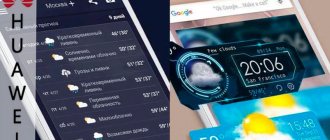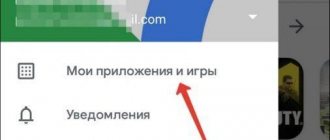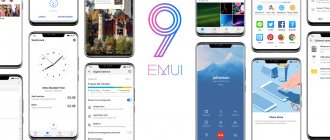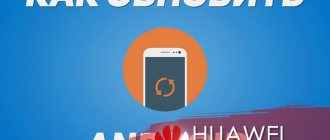How to update Honor and Huawei to EMUI 10? This question comes to mind for users who are thinking about improving their device in a timely manner. Updates are a re-release of the phone's basic firmware from the developer. Their goal is to fix current bugs, remove shortcomings and add new interesting options. Unfortunately, not all users take care of their device, so often, after several months of active use, it begins to slow down and freeze.
How to find out the current EMUI firmware version
To do this, you do not have to perform complex actions, since this information is contained directly in the device settings:
- open them by clicking on the gear icon on the central screen;
- select the “About phone” or “About tablet” section;
- then scroll the list to the “System update” item;
- this value is specified in the format V123R000C00BYYY, for example V100R001C00B122;
- this number indicates that you have version one hundred and twenty-two installed.
Which phones will receive the EMUI 10 update
Technologists from the world-famous Huawei corporation have already updated most of their smartphones to EMUI 10. However, there are some relatively older models that still run on EMUI 9.
Honor
The list of Honor smartphones that will receive EMUI 10 includes Honor 20 Pro and Honor V20, Honor Magic 2 and Honor 20.
Huawei
The list of Huawei smartphones that will receive EMUI 10 includes the following models:
- P30 Pro;
- P30;
- Mate 20 Pro;
- Mate 20;
- Mate 20 X;
- Nova 5T;
- Mate 20 RS Porsche Design;
- Mate 20 X 5G;
- P30 Lite;
- Nova 4e;
- P20;
- P20 Pro;
- Mate 10;
- Mate 10 Pro;
- 10 Porsche Design;
- RS Porsche Design;
- 20 Lite;
- P Smart 2019;
- P Smart+ 2019;
- P Smart Pro;
- P Smart Z.
Honor and Huawei update to EMUI 10
Huawei is a well-known Chinese company that has been confidently producing tablets and smartphones for many years, and is also a world leader in terms of price and quality. This brand is developed not only in China, but also has a good market audience in the world. Like the similar company Xiaomi, Huawei products run on their own customizable shell - EMUI. As of 2021, EMUI 10.0 is the latest update. Most of the supporting gadgets have already received the version via OTA.
If you have not reinstalled the firmware yourself, we recommend doing it manually. The guide below will help you learn how to flash your smartphone. We recommend that you strictly adhere to all points if you have not done this before. The first stage is the preliminary preparation of the device. To do this, you will need a MicroSD flash drive with a capacity of 8 gigabytes or more. We will install stock ROM on it. Pre-charge your device. Make sure that it is at least 90%, because only this indicator is suitable for starting the update process. Such operations often erase all user content, so first copy everything to a third-party external storage device or to the cloud. Some actions that are performed before flashing the gadget:
- unzip the SD update_Package.tar.gz file;
- download UPDATE.APP;
- make sure the latest drivers are installed;
- backup your phone.
Over the air update
Almost every smartphone has an update method available using FOTA, better known as “over-the-air”. To automatically or manually install the official operating system file:
- go to settings;
- select the “About phone” section;
- tap on the line “System update”;
- option - “Online”.
Then everything will be done automatically. Do not turn off the machine until the reinstallation process is complete. It is recommended to use Wi-Fi.
If you have any questions or complaints, please let us know
Ask a Question
Manual update (download firmware file)
This option involves using two different tools - HiSuite or opening the installation file from a flash drive. In any case, everything does not happen automatically, but according to the influence and commands of the user.
Via HiSuite
To connect Huawei smartphones and tablets to a PC, you need a special proprietary utility, HiSuite. Install it on your PC before starting the update. Next, log in, confirm pairing and select the version for your model. Wait for the procedure to complete and reboot the gadget.
Local update
If you want to install beta EMUI 10 locally, use the instructions:
- find the installation file on the manufacturer’s official website;
- download the one that matches your model;
- create a dload folder on the flash drive;
- move the downloaded distribution to this folder;
- go to settings;
- select system update—> Local;
- confirm;
- wait until the process completes.
Forced update
Forced update is a phenomenon used only when the device fails to boot or enter standby mode. As a rule, these are some kind of emergency cases on older models. The algorithm is like this:
- download the installation;
- format the memory card;
- unzip Update.zip and place the dload folder with UPDATE.APP in the root directory of the card;
- take your mobile device, open the dialing field, and enter the combination * # * # 2846579 # * # *;
- after that open ProjectMenu;
- move to software update;
- select Update SDCard and confirm;
- select Update.app from the root directory as the source.
Updating the tablet firmware
The tablet runs on the same operating system as the phones of this company. Therefore, any of the instructions given above will be suitable for use.
Honor and Huawei update to EMUI 11
There are two options for installing the update - automatic and manual. It is logical that the automatic method will be simpler and faster, but the manual method is more accurate and more secure. We will consider all possible options and describe them in detail so that you can independently determine the most comfortable and easiest method for yourself.
Over the air update
This method involves installing a new version using FOTA technology. Here you don't have to connect a cable, PC or other third-party devices. The algorithm is very simple and takes little time:
- go to the main settings by clicking on the gear icon on the desktop;
- select the “About phone” section;
- tap on the line “System update”;
- option - “Online”.
Further, the process is fully automated, and you will have to check only one point - so that the device does not turn off before the installation process is completed.
Manual update (download firmware file)
The manual option is longer and more complex. If you haven't done flashing before, then don't be scared. It is mainly suitable for those who were unable to complete the automatic method. It is also possible to manually reflash a device with operating system problems - this is done forcibly. Follow a few simple tips:
- if this is your first time flashing, then read the instructions carefully and do everything strictly according to it;
- Do not neglect the battery charge, charge the device to 100% before starting work;
- synchronize the contents of the device with the cloud, or transfer everything to a flash drive.
The first stage is the preliminary preparation of the device. To do this, you will need a MicroSD flash drive with a capacity of 8 gigabytes or more. We will install stock ROM on it. Next, unzip the SD update_Package.tar.gz file, download UPDATE.APP. Make sure that the latest drivers are installed, as outdated ones simply will not start. Further actions depend on what type of update you need. The developers offer three options:
- using HiSuite - a special program that works on the principle of a file manager;
- local update - simply change the version via the installation file from the official website;
- forced update - used if your device is broken, does not respond to requests, or you have limited functionality (then you emergency force the smartphone to update).
How to Update Honor and Huawei Phone to EMUI 10: 2021 List
Via HiSuite
Download the application to your PC and smartphone, log in and confirm pairing. In the appropriate section, select the firmware version and click to begin installation. Wait for the process to complete and restart your smartphone.
Local update
This is the second possible method, which does not require any special skills or abilities. Here you will only need an empty flash drive of at least 8 GB, and the instructions given below.
If you have any questions or complaints, please let us know
Ask a Question
The procedure is as follows:
- find the installation file on the manufacturer’s official website;
- download the one that matches your model;
- create a dload folder on the flash drive;
- move the downloaded distribution to this folder;
- go to settings;
- select system update—> Local;
- confirm;
- wait until the process completes.
Forced update
If you need to force update a gadget that has system problems, then use the step-by-step instructions:
- download the installation component (it is better to use the official website as a source, since the file there is undamaged and free of viruses);
- unpack Update.zip;
- format the memory card and place the dload folder with UPDATE.APP in the root directory;
- take your mobile device, open the dialing field, and enter the combination * # * # 2846579 # * # *;
- open Project Menu;
- select the section with the software update;
- click on Update SDCard and confirm the action;
- select Update.app from the root directory as the source.
How to participate in EMUI 10 Beta
When the United States declared the products of the famous Huawei corporation a threat to the country’s national security and imposed many sanctions on it, many experts and ordinary users began to prepare to eliminate the products of this brand from the digital market. But even the ban on cooperation with American enterprises did not force the Chinese giant to announce its closure. Some time later, company officials informed fans and customers about the launch of a major project - beta testing of Android 10 for eight of their smartphones. The program is open, which means everyone has the opportunity to take part in the update trial.
For now, the test version is available on the following devices:
- Mate 20, 20 Pro, 20 X (4G) line, Porsche Design;
- Honor 20, 20 Pro, View 20, Magic 2.
Submission of an application is possible on the official website of the manufacturer.
Honor 20 and View 20 updated to Magic UI 4.0 with EMUI 11 shell
Hello, dear readers of the site Uspei.com. According to huaweicentral.com, the latest Honor devices to receive the Magic UI 4.0 update are Honor View 20 and Honor 20 series. Magic UI is based on Huawei's EMUI, and although this update is based on EMUI 11 skin, the update for these Honor devices runs on Android 10.
The software will be updated to version 11.0.0.138 and weighs approximately 1.84 GB. The rollout of the update began a few days ago and will continue over the next few days. If you have an Honor 20, 20 Pro or View 20, you should receive an update notification.
The point of updating to Android 10 may be to remain able to update other Honor devices. Since the Honor 20 and View 20 series were released right around the time of the Huawei ban (which also affected Honor), the lack of Android 11 on these devices can be justified.
Changes:
- Artistic Theme : Adds a Starry Night theme with vibrant colors. (You can apply this theme in the Themes app.)
- Multi-window mode: Multi-window mode allows you to open applications in a floating window for multitasking. You can move the floating window to the desired location or collapse it to a floating block for easier access later.
- Smoother animation. All-new intuitive animations in EMUI 11 provide a smoother, more unified and visually pleasing user experience when tapping elements or moving around the screen. When switching between albums in the gallery or between dates in the calendar, long animations will be displayed for smoother visual effects.
- Minor Effects: Whether you turn switches on or off, minor effects have been improved throughout the OS for greater visual satisfaction.
- Super Notepad: Notepad now supports editing notes from multiple Huawei devices simultaneously. For example, you can insert a photo from your phone into a note you're editing on your tablet.
- Lasting Smoothness: A new standard for system animation has been introduced, improving the speed of application launches and the smoothness of overall operations.
- Rhythmic Ringtones: The vibration system has been updated and incoming calls and alarms now have their own vibration patterns. The combination of stereo sounds and coordinated vibrations gives you a more immersive experience.
- Multi-screen collaboration: This is a special feature that allows your devices to work together to reach their full potential. You can mirror your phone on your laptop screen to improve productivity with three windows available. (This feature requires a Huawei laptop with PC Manager version 11.0 or later installed.)
- Gallery: From the Search tab in the gallery, you can create video stories using preset templates with special effects and background music. Video editing features have been optimized, and you'll receive additional instructions on how to use the timeline and editing options.
- Uninterrupted Screen Protection: When you project your phone in Do Not Disturb mode to a Huawei laptop, messages and incoming calls are only displayed on the phone screen, protecting your privacy and ensuring uninterrupted screen projection.
- Notepad Privacy : This allows you to lock the notes in your notebook.
- Photo sharing privacy : This allows you to remove the location, time, and device information from photos before sharing them.
See also: Xiaomi Mi 11 Lite - an amazingly thin smartphone
source
Tags: EMUIHonorMagicsmartphones
We are on social networks:2