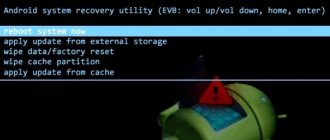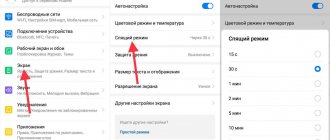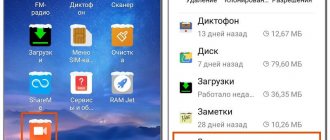It's hard to imagine a smartphone without volume buttons. Pressed on one side - it decreased, pressed on the other - increased. However, there are smartphones where the volume never rises above average: the level scale shows the maximum, but the sound is still quiet.
What is this? Breaking? Marriage? Not at all. The phone manufacturer took care of your ears. To prevent you from going deaf from loud sound, it has limited the ability to turn on the speakers at full power. However, this can be fixed.
Phone settings
The phone settings are the most convenient to use. And even if the sound level adjustment buttons break down. The instructions look like this:
- Open Settings and go to the Sound section. Please note that in some versions of Andro >Engineering menu
This menu was intentionally hidden by the developers of the smartphone and operating system from users so that they could not accidentally make changes that would lead to device malfunctions. With its help, you can reconfigure almost all phone parameters, including increasing speaker volume levels.
Access to the engineering menu is opened using a special code - universal or specific for devices of a certain brand.
Procedure:
- Launch the phone calling application and enter the passcode there. For smartphones Xiaomi, Meizu and some other Chinese manufacturers, use codes *#*#54298#*#* or *#*#3646633#*#* . For Samsung - *#*#197328640#*#* . If none of them work, look for information in the documentation for your phone.
- After entering the code and pressing the call button, the engineering menu will launch. In most cases it looks like the screenshot below. Select the “Hardware Testing” item in it. If pressing the button doesn't work, swipe right.
- In the next menu, click on “Audio”.
There are 4 sound mode options that are available for customization:
- Normal Mode. Responsible for sound from speakers without using headphones or any other devices.
- Headset Mode. Sound in headphones.
- LoudSpeaker Mode. Responsible for adjusting the sound level on the speakerphone.
- Headset_LoudSpeaker Mode. The same as the previous point, only with headphones.
After opening Settings, you will see two fields with numbers. The first indicates the current volume value, the second indicates the maximum allowable volume. The data in the first field can be edited.
Set it to the desired value and click the “Set” button.
The engineering menu will allow you to adjust more parameters than the standard “Settings” and volume buttons.
Option No. 2 (parameters, general values)
If the structure of the mixer_path.xml file differs from the option proposed above, then we use this method.
1. We look for the line: 2. We look at what
3. We go to the very beginning of the mixer_path.xml file and look for our
4. Change the values of value = “[numeric value]” by about 5-10 points (it was, for example, 84, now 94), example: now:
5. Next, we change a couple more values at the beginning of the document: and
6. Raise the values of these parameters by about 5-10 points -
7. Save our changes, reboot Android, and enjoy the increased sound.
Third Party Applications
If the engineering menu seems too complicated to you, you can use special applications from the Google Play Market. The maximum volume level that is built into the speakers cannot be surpassed with their help, but it is quite possible to remove some restrictions.
Volume Booster GOODEV
Volume Booster GOODEV is a very easy to use application designed only for volume control. You don’t need to expect anything more from it, but it is ready to become an excellent replacement for the usual settings.
Instructions for using Volume Booster GOODEV look like this:
- When you launch the application, you will see a warning that too loud sound is harmful to your hearing. Read it carefully and click “Ok” to continue.
- On the next screen a small window will appear with one slider - “Boost”. By pushing it to maximum, you can increase the volume by 60% of the default volume in the speaker. However, you should not “crank” the setting to the limit, as there is a risk of damaging the speaker.
Amplifier
As the name suggests, the “Sound Booster” application is also responsible for adjusting and enhancing the volume level on the phone. It is also simple and, unlike the previous program, has a translation into Russian. However, “Sound Booster” does not always allow you to get results comparable to Volume Booster GOODEV. Its efficiency is slightly lower.
How to use the application:
- Please read the warning that turning up the volume too much may damage your hearing and will cause wear and tear on your speakers. Click "Ok" to continue.
- To make adjustments, use the sliders under the appropriate headings. The first slider adjusts the overall volume level, and the second one enhances it. Maximum gain is possible up to 60% of the default gain in the speakers.
Editing mixer_path.xml in Android
Option No. 1 (values under the parameter)
1. Open the file mixer_path.xml and first look for the line:
2. Now among this heap you need to find:
Sometimes there may be not one value, but two, then you need to edit the first and second. In this specific example it will be:
3. Increase value="[numeric value]" by about 5-10 points (it was, for example, 60, now 70), it was: now
4. Now we look for the line:
5. We are interested in 2 values:
6. Change value="[numeric value]" /> by about 5-10 points (it was, for example, 20, now 30), it was:
Phone settings
The phone settings are the most convenient to use. And even if the sound level adjustment buttons break down. The instructions look like this:
- Open Settings and go to the Sound section. Please note that in some versions of Andro >Engineering menu
This menu was intentionally hidden by the developers of the smartphone and operating system from users so that they could not accidentally make changes that would lead to device malfunctions. With its help, you can reconfigure almost all phone parameters, including increasing speaker volume levels.
Access to the engineering menu is opened using a special code - universal or specific for devices of a certain brand.
Procedure:
- Launch the phone calling application and enter the passcode there. For smartphones from Xiaomi, Meizu and some other Chinese manufacturers, use the codes *#*#54298#*#* or *#*#3646633#*#* . For Samsung - *#*#197328640#*#* . If none of them work, look for information in the documentation for your phone.
- After entering the code and pressing the call button, the engineering menu will launch. In most cases it looks like the screenshot below. Select the “Hardware Testing” item in it. If pressing the button doesn't work, swipe right.
- In the next menu, click on “Audio”.
There are 4 sound mode options that are available for customization:
- Normal Mode. Responsible for sound from speakers without using headphones or any other devices.
- Headset Mode. Sound in headphones.
- LoudSpeaker Mode. Responsible for adjusting the sound level on the speakerphone.
- Headset_LoudSpeaker Mode. The same as the previous point, only with headphones.
After opening Settings, you will see two fields with numbers.
The first indicates the current volume value, the second indicates the maximum allowable volume. The data in the first field can be edited. Set it to the desired value and click the “Set” button.
The engineering menu will allow you to adjust more parameters than the standard “Settings” and volume buttons.
Engineering Mode Functions
The engineering menu of Honor and Huawei surprises with its capabilities. It contains a huge number of sections in which you can change parameters using the device parameters. There are adjustments for sound, cameras, location, calls and much more.
Let's look at each section.
Telephony (telephony)
One of the most popular items is Telephony. Here you can:
Disable or enable automatic answering of an incoming call. Indicate only those frequencies of GSM bands that are supported by the mobile gadget, saving battery power. Enable or disable forwarding. Specify mobile communication standards. Select compatibility with various devices. Check the quality of mobile operator services. Get information about your Internet connection. Configure the operation of SIM cards. And much more.
Connectivity
See also: Xiaomi will show new TWS headphones with ANC on September 27
In the communication section, users can:
Configure the operation of the Bluetooth module. Get information about wireless connections. Check the operation of the radio receiver. Test the Wi-Fi module. Hardware Testing (module testing)
By logging into the Hardware Testing engineering menu, you can conduct various tests and debug the following components of a mobile device:
Cameras. Speakers. CPU. Current strength. Battery. Fingerprint scanner. Screen. And also debug the time of transition to sleep mode.
Location
This item contains location information and the ability to change the parameters of GPS and GLONASS modules.
Log & Debugging
In this section of the service menu you can view logs and logs of various components of the mobile gadget. For example, the temperature and battery charge are shown here.
Others
At this point, the functions that are used by developers and the average user do not need them.
Third Party Applications
If the engineering menu seems too complicated to you, you can use special applications from the Google Play Market. The maximum volume level that is built into the speakers cannot be surpassed with their help, but it is quite possible to remove some restrictions.
Volume Booster GOODEV
Volume Booster GOODEV is a very easy to use application designed only for volume control. You don’t need to expect anything more from it, but it is ready to become an excellent replacement for the usual settings.
Instructions for using Volume Booster GOODEV look like this:
- When you launch the application, you will see a warning that too loud sound is harmful to your hearing. Read it carefully and click “Ok” to continue.
- On the next screen a small window will appear with one slider - “Boost”. By pushing it to maximum, you can increase the volume by 60% of the default volume in the speaker. However, you should not “crank” the setting to the limit, as there is a risk of damaging the speaker.
Amplifier
As the name suggests, the “Sound Booster” application is also responsible for adjusting and enhancing the volume level on the phone. It is also simple and, unlike the previous program, has a translation into Russian. However, “Sound Booster” does not always allow you to get results comparable to Volume Booster GOODEV. Its efficiency is slightly lower.
How to use the application:
- Please read the warning that turning up the volume too much may damage your hearing and will cause wear and tear on your speakers. Click "Ok" to continue.
- To make adjustments, use the sliders under the appropriate headings. The first slider adjusts the overall volume level, and the second one enhances it. Maximum gain is possible up to 60% of the default gain in the speakers.
How to increase Android volume through the engineering menu?
If you have difficulty hearing the other person or your smartphone does not play music loud enough, you can try increasing the volume of the speakers, microphone and headphones.
Of course, we are not talking about standard volume control using the volume rocker or various sound enhancement programs. We will tell you how to increase the volume of Android through the engineering menu - a section hidden from prying eyes for developers and geeks who are not afraid to experiment and are responsible for their actions.
The engineering menu in the form it should be is available only to users of gadgets with a MediaTek processor. To activate it, you can use special codes (*#*#54298#*#* and *#*#3646633#*#*), which are entered like a regular phone number. An alternative and more convenient way is to use our instructions or simple applications:
Price: FreeThe app was not found in the store.