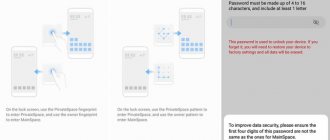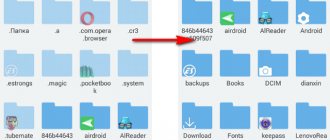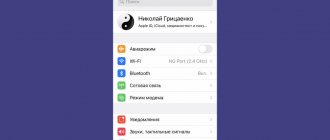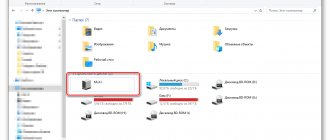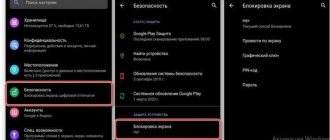How to create a hidden folder on Android
Since the operating version of Android stores a huge amount of information, creating such objects is an excellent way to save personal information if the user does not want someone close to him to know about it. Such information may be of a personal nature that must be preserved and protected from prying eyes.
To create such an object on Android, you can use the ES Explorer program. You can see more details about how this program works in this video.
First you need to create a new folder in Explorer. To do this, you should enable the display of such files by following the following algorithm:
- Open the application itself. It is not uncommon for a program to be installed as standard on the phone;
- Then we enter the “Settings” of the program, which are located in the upper corner on the left side, and then go to the item with display settings;
- You must check the box in front of the “Display” item. This button shows those files that are hidden on the device.
This was only the first stage. The second is to directly create a folder:
- To do this, on the main screen, select the type of memory where it should subsequently be located; If the tkm user plans to select external memory, the program may request rooted rights.
- Next, click on the menu that appears and click on the “Create” button, and then select the type – “Folder”;
- Creating a folder occurs in several stages, the first of which is the name. Having selected the name, click on the “OK” button;
- Then we move it to the device files;
- We enter the manager settings and click on the arrow opposite the settings item to remove it.
Having made such settings, the folder will not be displayed in the system directory. Now:
- Click on it and select the rename option;
- Next, put a dot in front of the name and click “OK”;
- Now the folder will actually become hidden when the user tries to find it in the gallery, since it is hidden in the system itself.
The easiest way
The Android operating system has inherited a lot from Linux. There is also a very simple way to hide folders and files. It consists of changing the name. Just put a period at the very beginning. For example, you have a file “Photo.jpg” - change the name to “.Photo.jpg”. Or you are dealing with the “Works” folder - change the name to “.Works”. You can do this using any file manager or using a PC.
Please note that the Windows Explorer itself perfectly sees the renamed file. If you want to ensure that the computer does not display it either, you will have to additionally perform the following steps:
Step 1. Right-click on the file or folder.
Step 2. Select “Properties” from the context menu.
Step 3. Check the box next to “Hidden” and click the “OK” button.
Unfortunately, not all smartphones provide the computer with the ability to change the properties of files stored in their memory.
On smartphones with Android 10, any document or folder can be hidden much easier. To do this, just open Explorer, select the desired file and click “Hide” in the window that appears. Sometimes, to display the context menu, you need to tap on the “More” button or the three-dot icon.
How to hide a folder on Android
To hide an existing folder, the user just needs to apply the same algorithm that was described earlier. It is no different from your description. The only thing is that you don’t need to create it again, you just need to change the name:
- Open your file manager;
- Click on the desired object, which subsequently needs to be hidden;
- Go to options and click on “Rename”;
- We put a period before the name. For example, if the file was called “Dog”, it will be called “. Dog";
- Then go to the settings of the same file manager and uncheck the box next to “Show hidden files”.
Note! The names of the items may differ from the version of the phone and its file messenger.
After this, all files that are secretive in nature, that is, starting with a dot, will not be displayed at all. This way you can hide any folder on your device.
Other ways to make files and folders invisible to prying eyes
Every person is embarrassed by an encroachment on his personal territory. It is unlikely that anyone will like it if someone watches his naked photos or videos of his loved one in a negligee. But the means of concealment mentioned above are not always suitable in a certain case. That's why it's so important to know about all the available ways to hide files.
Creating a personal space
One of the most effective voluminous methods for hiding files on Android is organizing your personal space. In practice, this amounts to creating an additional version of the operating system that will be protected by a fingerprint or password. This feature is also useful as parental control. They will be able to disable access to some programs, photos and videos, thereby protecting their children from information that could traumatize them.
Also, creating a personal space is an indispensable option if you need to transfer your device to another person. Each device has its own principle of separating space. But all actions on different smartphones Honor, Huawei, Xiaomi, Zte, Samsung and others boil down to the fact that in the settings in the “Security and Privacy” section you need to select the “Private Space” function. To activate, click “Set password”.
Important! The password for your personal space must be different from the main one. Otherwise, there is no point in separating personal space.
In an example, it looks like this: one password gives access to the main working part of the gadget, and the second password gives access to personal space. The private OS does not differ in appearance from the main one, but only it will open classified information.
File encryption
Some smartphones have an Android file encryption feature. On all devices released after 2014, information becomes available only after entering a password. This way, the files on your phone are automatically encrypted. This ensures data confidentiality even without the use of special additional applications.
Note! If you forget your password, the encrypted files will be lost forever and will be impossible to recover. If the phone is not working, then they will also become unavailable.
Fingerprint unlock
How to hide photos in Android gallery
The algorithm is similar to all previous ones. It is worth noting that if a person wants to make a file hidden, then he just needs to change its name and put a dot in front of it. The algorithm is the same with photographs.
- Go to your file manager and create an object with any name, go to it and create the same one, only with a secretive nature, that is, put a dot in front of its name. You can call it differently, starting with “Photo” and ending with “Dog”. The files are named in Latin letters.
- Then go to settings and activate the slider next to “Show hidden files”. The folder will automatically become visible.
- Next, we move on to those photos that we would like to hide. Hold them down and click on the “Cut” button. After that, go to that folder of ours and insert those photos into it.
- We go to the same slider that was described earlier and transfer it to the inactive state. The user should now reboot the device.
Vyacheslav
For several years he worked in mobile phone stores of two large operators. I understand tariffs well and see all the pitfalls. I love gadgets, especially Android ones.
Ask a Question
Question to the expert
Are there special programs other than a file manager?
Yes. From official sources you can download certain applications that are aimed specifically at this function. They are convenient because they allow the user to easily take advantage of all the capabilities of their phone. A detailed review of one of these programs - Hexlock App Lock - can be seen in the video below.
Are there other methods besides the system ones?
Yes. The user can also hide or, on the contrary, open a folder or file using applications, as well as using a computer. This process requires connecting a special cable that comes with the device. This method is suitable for those who cannot understand the system and get along with computers.
No one will see hidden folders?
Yes. Only those people who knew in advance about the existence of such an object can see the object. As a rule, few people know about the presence of such a function. The user can find out about it only if he activates the “Show hidden files” item.
Which method is better?
It all depends on the person’s preparation. If he does not understand the computer at all, then he can use system methods. If even those turned out to be too complicated for him, then the easiest one is to install the special programs that were mentioned earlier.
Folder Lock
Folder Lock is a storage for personal photos, documents, audio and video recordings with cloud synchronization functions. The program has a built-in editor, with which you can type text notes directly in its interface. Folder Lock supports PIN, pattern, and password to protect your content.
To prevent you from getting confused in the list of files added to the storage, the application organizes them into sections and folders. Folder Lock has an internal document and photo viewer, as well as music and video players.
Unfortunately, the free version of the app does not copy files to the cloud and displays ads too often. But Folder Lock Pro is free of these inconveniences and, in addition, allows you to hide the icon from the list of installed programs.
Download in googleplay Download in googleplay
Any of these applications will help you hide your personal data from prying eyes. The main difference between them comes down to the backup method: GalleryVault creates a free copy on your PC, and Folder Lock Pro creates a copy on the server, but this only applies to the paid version of the program.
January 6, 2016
The Android operating system is known for its openness. You can change absolutely everything in it. One of the features that may occasionally be useful to the user is the ability to hide some files, such as photos and videos, from prying eyes. This can be very convenient. Let's look at how to hide a photo on Android. Please note that these tips can be applied to any other files.
Simple ways to hide photos and other files on Android
How to make a hidden folder visible
To make a hidden folder visible, you just need to reverse the course of action: previously they went from open to invisible, but now it’s the other way around - from invisible to open. The algorithm of actions has remained virtually unchanged. All that remains is to do the same thing, only in reverse order:
- Go to your file manager and go to the menu;
- In it we click on display of hidden files, so that later we can see all those similar objects that were on the phone;
- Next, go and look for the hidden folder that the user wants to make visible. As a rule, it is located in the internal memory of the phone or in the one that the user installed in advance;
- After that, click on it and select the “rename” option;
- We remove the point that we put earlier;
- Save the settings.
All! The folder is now visible. This way you can make not only a folder, but also any file hidden or visible. It all depends on the user’s intentions that he sets for himself.
Using the Android File Manager
You will need a normal file manager, for example ES Explorer. It can be downloaded for free from the Play Store at https://play.google.com/store/apps/details?id=com.estrongs.android.pop&hl=ru. Other managers can be used, but this one is the best combination of quality and capabilities. With its help, you can hide not only individual photos, but also an entire folder.
- Launch Explorer, find the desired file or folder on the memory card.
- Press and hold the name for a few seconds until a menu with additional functions pops up.
- Select Rename. Add a period to the title in front. For example, the gallery folder is located in DCIM/Camera. To hide an album in your gallery on Android, rename it to .Camera.
- Go back to the gallery and make sure the folder is not visible.
But how can you now view the hidden location? And how can I return the normal attribute to it?
- Log in to Explorer. Swipe from the left edge of the screen - Show hidden files.
- Go to the memory card, you will see your folder or files with a name starting with a dot. They will be somewhat muted in color.
- If necessary, rename them by removing the dot at the beginning of the name.
- Enter the gallery and you will see them appear again.
How to hide files on Android
Most Androids already have this built-in feature for hiding files. Everything, of course, first of all depends on the version, so you need to make sure that such a function is present on the phone. How can you check this?
Go to the device gallery and find any photo to check. Go to it and call up the optional menu, in which you need to look for the “Hide” item. If there is one, then go and click on the function.
Now click on the “Next” button. A message appears indicating that the file is hidden.
Thus, on a certain Android you can hide the desired file through the file manager. You just need to have this feature installed on your phone.
Most often, this option is indicated in the phone settings.
Hide specific folders from the Gallery app
Android also allows you to hide certain photo and video folders from your gallery. It is very comfortable. You can create a folder with personal photos where you will place everything that you want to hide from prying eyes.
- Go to the gallery and select the folder you want to hide.
- Tap the three dots at the bottom of the screen to open a pop-up menu.
- Here you can select the “Hide Album” option, and also decide which folders you want to display in the gallery and which ones you don’t.
How to open hidden files
If the file was hidden systematically, then you simply need to activate the display of hidden files in the file manager settings, and then simply find the desired file, press it and move it to the visible section. Typically, this is also done using the standard functions of the device.
If the user used the method with setting a dot, then, as mentioned earlier, you just need to remove it from the name, thereby opening the file.
How to hide individual photos and videos on Android?
From time to time you have to give your own smartphone to family members or friends. This is quite frustrating if you have a strong desire to keep some files secret. Moving to a hidden directory with the .nomedia file will help solve this problem.
Algorithm of actions:
- Connect your phone to your PC via USB cable and activate file transfer.
- Go through Explorer to the root directory of the smartphone and the DCIM folder.
- Create a directory and name it .hidden.
- Generate a text file called .nomedia.
- Place all photos intended to be hidden in .hidden.
- Check the result in the gallery and player.
How to make a hidden file visible
As mentioned earlier, this setting is the same for all methods - you just need to activate the “Show hidden files” item in the file manager menu. After its successful activation, all hidden folders and media will become visible.
Once you uncheck this item, all files will automatically disappear. You shouldn’t be afraid of this, as this is a normal action that awaits every user along the way.
Hiding files, folders, and their further disclosure is a process that is repeated, only the sequence itself changes. The user must remember one sequence of actions in order to regulate all subsequent ones.
4.6 / 5 ( 29 votes)
0
Creating a .nomedia file
This is also a fairly easy method that will not allow you to hide files and folders on Android. Instead, your simple actions will lead to the fact that album covers and some other media files you don’t need will no longer be shown in the gallery. At the same time, they themselves will remain on the device - the cover will continue to be displayed in the media player while the corresponding song is playing.
The essence of this method is to create a file with the extension “.nomedia”. It tells other applications that pictures in the same folder as this file do not need to be displayed. Again, you can create such a file directly on your smartphone using a file manager. Or, as in our case, use a computer.
Step 1. Connect your device to your PC using a USB cable.
Step 2: Go to the Start menu and left-click on Computer. That is, in this way you will go to the standard “Explorer”.
Step 3. Go to the Documents library or any other partition of your computer's file system.
Step 4: Here, right-click and hover over New. Then click on "Text Document".
Step 5. Click on the created file once with the left mouse button. Rename it to “.nomedia”, removing, of course, the “.txt” extension.
Please note: Explorer does not always allow you to change the extension, so you may need a more powerful file manager - for example, the well-known Total Commander.
Step 6. Now right-click on the file and click on the “Cut” option.
Step 7. In the same “Explorer”, go to the memory of the connected device. Go to the folder from which images should not be displayed. Here, right-click and select “Paste” from the context menu. Or press Ctrl+V instead.
That's all. The ".nomedia" file placed here will prevent album covers from appearing in the "Gallery". Of course, this rule does not apply to subfolders—the file must be copied there again.